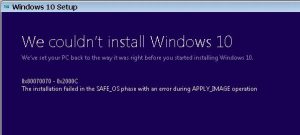
The error 0x80070070 is related to low disk space. This error mostly pops up on your computer screen when you are updating your windows and you do not have enough space on your hard disk. The error 0x80070070 can pop up in many conditions. Those conditions are enlisted below with their respective error messages.
- The error 0x80070070 can pop up when you are accessing the Windows update page with the error message “Windows Update has been encountered a problem and cannot display the requested page. 0x80070070”
- This error can appear when you are updating your Windows and the update fails. The error appears with the message “Download Failed. Result code: 0x80070070”
- You can get this error code when you are installing Windows from DVD or USB. The error message is “Installation Failed” 0x80070070
- The error code 0x80070070 can you complete upgrade to Windows 10 fails. The message appears like “The installation failed in Safe_OS phase with an error. 0x80070070”
Solutions to Fix the Windows Error Code 0x80070070
After knowing the circumstances of the error 0x80070070, let us look for the solution to the problem. The solution methods for the error 0x80070070 are stated below.
1. You have to clear the disk space
As this error is caused by low storage space, you should clear some storage of your computer first. You can get some free space by following these simple steps.
- Press the Windows key + R key which will lead you to the Run window.
- You must enter cleanmgr inside the open box of the Run window and hit Enter or click on OK.
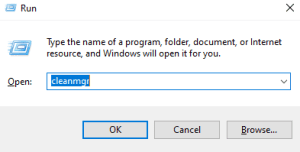
- A disk cleanup window will appear on your computer screen. You have to click on Clean up system files.
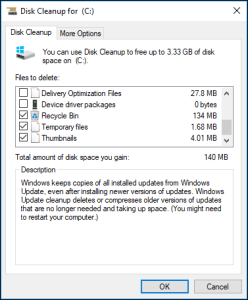
- You need to select the files which should be cleaned up and click on OK.
- If you want some more free space, you have to check the box which is located next to Windows Update Cleanup, Temporary files, and Windows Update log files.
- After that, you need to confirm and click on Delete Files.
- You have to restart your system.
You have to try the download the update after completion of the process. If your error 0x80070070 is not fixed, you should try another solution method to fix your error.
2. You should move the temp folder
You need to move your temp folder in order to fix the error 0x80070070. To move the temp folder, you have to follow these easy steps.
- You should press Windows Key + R key to open a Run window.
- You have to type sysdm.cpl and hit Enter to open System properties.

- After going to system properties, you need to the advanced tab and click on Environment variables.
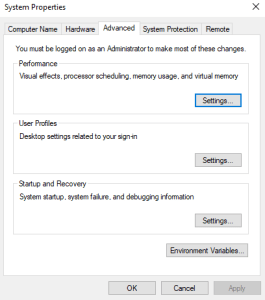
- Now, select the temp folder and click on edit.

- You have to use the Browse Directory button and move the Temp folder to another partition in which you have more space.
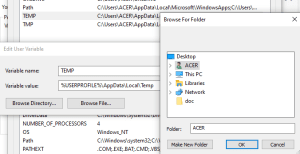
- Finally, hit OK and reboot the system.
After completing the process, you should restart your computer and try to upgrade/update Windows again. If your error is not solved, you should try another method of solution.
3. You need to Disable the disk quotas
A limit that is required by the system administrator which has the function of tracking and controlling usage per volume basis or per-user basis is called disk quota. The error 0x80070070 can be fixed by disabling the Disk Quotas on your drive. You can disable Disk Quotas on your system by following these simple steps.
- Open the Run command box by pressing the Windows key + R key.
- You should type diskmgmt.msc inside the open box of the Run Window and hit Enter or click on OK.
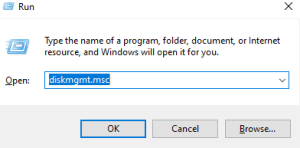
- Now, the disk management window will appear on your computer screen. You should right-click on (C:) and select properties.
- A new window will appear, you should proceed to the Quota tab and unmark the box which is located next to Enable Quota management. After that, click on Apply or OK.
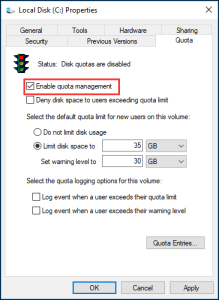
- Finally, you have to restart your computer after completing the process.
After completion of these simple steps, you have to check whether the error 0x80070070 has been solved or not. You can try updating/upgrading your windows. If the error 0x80070070 is still not fixed, you have to try another method of solution.
4. You need to repartition the hard drive with the help of Disk Management
To repartition the Hard drive from Disk management, you should simply follow these steps.
- Open the Run command box by pressing the Windows key + R key.
- Then, type diskmgmt.msc inside the open box of the Run Window and hit Enter or click on OK.
- A new window will appear on your screen. You have to right-click on (C:) and select shrink volume. It might take some time.
- You need to use the box parallel to Enter the amount of space to shrink in MB to upgrade the disk partition. You should be sure that you enter more than 15 Gb (15000 MB).
- Now, you have to click on Shrink.
- After you extract a space from Windows, you have to name that recovery drive. Let us keep it as System Reserved.
- After that, you have to right-click on System Reserved and select Change Drive Letter and Paths.
- The drive may not have any letter assigned to it, which is usually labeled as D, you should click on Add.
- Now, you need to assign the letter. Let us assign G. If D is already assigned to it, you should change the letter.
- Now, you have to right-click on System Reserved and choose New Simple Volume.
- You should make sure that you should use each and every unallocated space on your computer. After you reach to Assign Drive Letter or Path stage, you are required to select Assign the following drive letter and choose the letter D from that particular drop-down menu.
- You need to click on next on the two windows and click on Finish to complete the process.
- Finally, you have to restart your computer.
After you complete the process, you have to try updating/upgrading the Windows. If the error 0x80070070 is still not solved, you need to follow another method to fix this error.
5. You can utilize the Media Creation Tool in order to upgrade to Windows
Windows Media Creation Tool is the software that is used for upgrading or updating Windows. Media Creation Tool is one of the solutions to the errors which are related to Windows Update. Windows Media Creation Tool is the software by Microsoft which helps us to update or upgrade Windows. You can use Windows Media Creation Tool in the following way to update your Windows.
- First, download the Windows 10 Media Creation Tool from the official website of Microsoft.
- You need to open the tool and wait for it to show the menu.
- After that, you should select upgrade my pc and proceed.
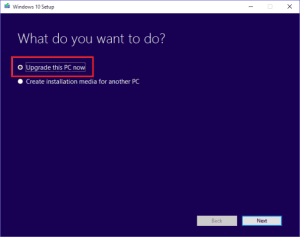
- The update will be downloaded and installed if all the requirements and space are enough. Make sure you are not running any application at the time of installation because your computer can restart many times during the installation process.
After completing these processes, you have to check if the error 0x80070070 is solved.
