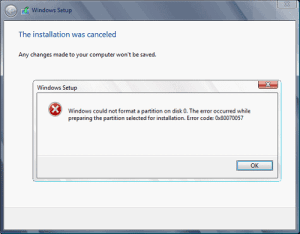
If you are doing your daily stuff on your computer, the error “0x80070057” occurs. If you do not have any idea to deal with it, don’t panic! We have a solution for your error. There are many Windows 7 and Windows 10 users who have been facing this error and already troubleshoot the error. There are many solutions to fix that particular error. If you are searching for an updated solution to fix error 0x80070057, you are at the right place.
Causes of the Error
In many cases, error code 0x80070057 appears. It is caused when you:
- Attempt to back up your files.
- Install Windows 7 on your pc.
- Have a system partition that has been damaged.
- When you are creating a new profile in Microsoft Outlook
- Try to install a new update in Windows 7 and especially in Windows 10.
Mainly this error is of three types according to its cause. Its three types are enlisted below.
- Incorrect Parameter 0x80070057 Error
- Windows Update 0x80070057 Error Code
- Microsoft Office 0x80070057 Error
How to Fix the error?
The tips that are required are shortly interpreted below.
1. Incorrect Parameter 0x80070057 Error:
- You should change the setting for the Decimal Symbols:
You can get this kind of error if you have maintained properly to dot(.). Mostly this problem is quite common in pc whose language is not set to English(United States). To proceed you should go to the Control panel and click on the clock, language, and region. If you have windows 7, click on Region and language, and for windows 10, select region. Another window will pop up. Go to additional settings, go to decimal symbol field and type dot(.), and hit OK twice. At last, restart your computer after finishing this process.
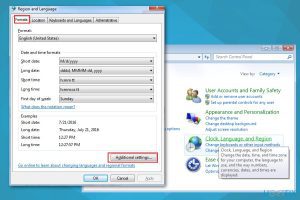
- You should add a registry key value:
You should be sure that you are not going to make any other changes than suggested here. It may result in big damage to your computer. You should create a registry backup and restore if needed before following these steps.- In the case of Windows 7, you should click the start button, type ‘Regedit’ in the search box, and hit enter.
- In the case of Windows 10, you should go to the search bar and type ‘Regedit’.
- Now you should follow the path given below:
- HKEY_LOCAL_MACHINE\SOFTWARE\Policies\Microsoft\SystemCertificates
- Now, you should right-click on the right part of the window and select DWORD Value.
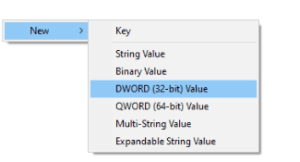
-
- After that, you should change the file name to “CopyFileBufferedSynchronousIo”.
- You should change the value to 1 and hit ok to save the changes that you have made.
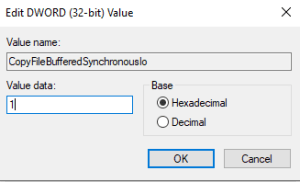
-
- Once the process is completed, you should restart your pc.
2. Windows Update 0x80070057 Error Code
If you get this error while upgrading windows, you should change the name of the SoftwareDistritution folder. You can follow these simple steps to do so.
- Press windows+R to get a run box.
- You should type %systemroot% in that run box, then hit Enter.
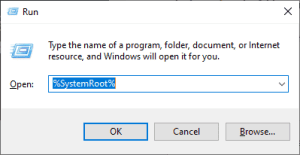
- A window will pop up. You should find the SoftwareDistritution folder and rename it to SoftwareDistritution.old.
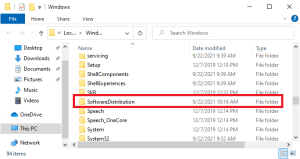
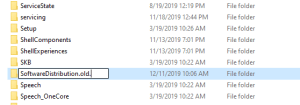
- To do this, you need the admin permission to proceed. You should continue to process.
- Finally, you should go to the search box and type Services.
- After completing the process be sure to restart your computer.
3. Microsoft office 0x80070057 error
- This error mostly appears when you install or use Microsoft office. To fix this problem you should disable your antivirus or firewall software first. You should follow these simple instructions to disable your firewalls or antivirus software.
- You should go to your search bar and type Control panel. Select the Control panel which you can see at the top of the list of results.
- After that click on System and Security.
- Among various options, you should select Windows Firewall.
- You can see “Turn Windows Firewall on or off” from the left side of the window.
- After that, you should turn off the Windows Firewall. This setting should be changed temporarily until the problem gets fixed.
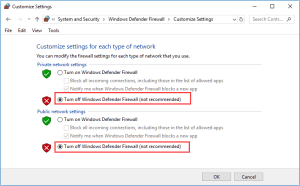
- Your Microsoft office is fixed. You should try installing Microsoft office once again.
- Finally, you should restart your computer.
We hope this helped a lot in fixing your error.
