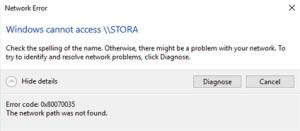
Internet networks in a computer are simple and easy to use and configure. However, with the development and updates, many people are being in problems and having issues with connectivity. Most of the time, error related to networks and the internet pops up with an error code 0x80070035. The error code 0x80070035 mostly pops up with an error message “The network path was not found”. This error mostly appears on Windows 10 PC.
How to Fix the Windows Error Code: 0x80070035?
There are solutions that may be probable to solve the error 0x80070035. The solutions are listed below.
1. You should check TCP/IP NetBIOS Helper service:
TCP/IP NetBIOS Helper Service should be running in the background every time. If this system is not running in the background, your network will function in a seamless manner. This system should be permanently turned on on your pc. You should check whether this system is turned on or not. Follow the steps mentioned below.
- You should search for Services in the search bar. Then, click on services from the list of results.
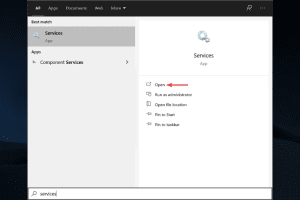
- Now, you should find the icon called TCP/IP NetBIOS Helper Service.
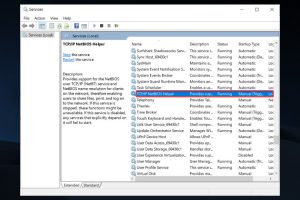
- After that, right-click on TCP/IP NetBIOS Helper Service and select properties.
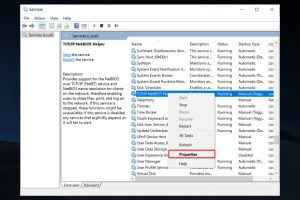
- Inside the General tab, you can see Startup type. You should click on it and choose Automatic.
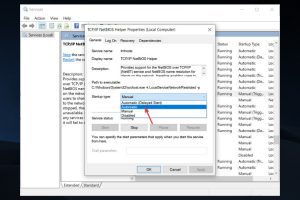
- Now, hit OK.
- Finally, restart your pc and check whether the error is fixed or not.
If this solution did not work, you should try other solutions listed below.
2. You should enable NetBIOS:
Enabling the NetBIOS can be the solution to this error. Follow these simple steps to fix the error by enabling NetBIOS.
- You should open the Run Window by pressing Windows key+R.
- After that, you should type NCPA.CPL in the open box of the run window.
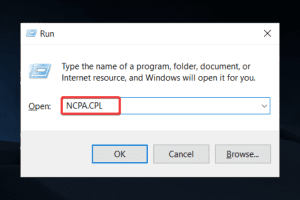
- A new window will pop up. You should right-click on the default network and open properties.
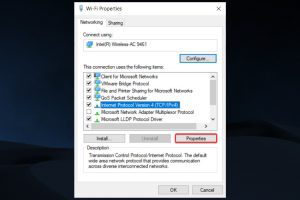
- You should click on Internet Protocol Version 4(TCP/IPv4) and click on the properties below.
- After that, you should tap on Advanced.
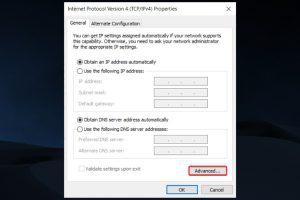
- Now, go to the WINS tab.
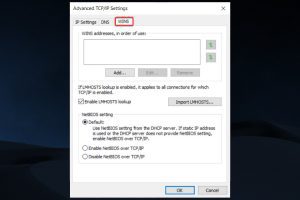
- After that, you should click on Enable NetBIOS over TCP/IP.
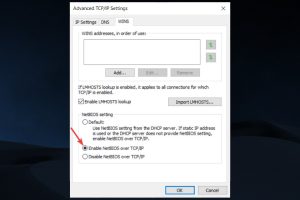
3. You should uninstall or disable the third-party firewall if you have installed it:
This solution seems silly, but many users have got a positive result by following this solution to solve their errors. Most of the modern antivirus comes with an anti-firewall system. This is a good system for protection but this creates a hindrance to the internal networks. You should disable your third-party antivirus software or anti-firewall. For that, follow these simple steps.
- Press Windows Key+R to open Run Window.
- You should type Control Panel and hit Enter.
- In the control panel, you should navigate Programs and Feature and click on it.
- Now, you can see the list of programs there. You should find the third-party anti-virus or firewall program and right-click on it and press Uninstall.
Note:- You can only uninstall anti-virus software by following these steps. To disable your antivirus, you should go to the particular antivirus and find the option like disable in the settings.
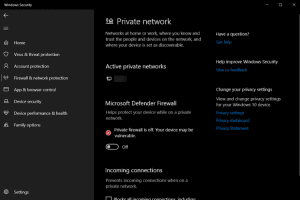
4. You should run an SFC scan
You should run the SFC scan in order to find and remove the corrupt files. SFC scan finds out the corrupted files and removes them automatically.
- You should open the run box by pressing Windows key + R.
- After that, type CMD.EXE in the open box of Run Window.

- You can see the command prompt will popping up.
- You should type SFC /scannow inside that command prompt.
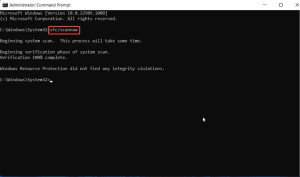
- The process will start automatically.
- The process will take some time. You should wait for some time.
- The process will find all the corrupted files in your system and remove those corrupt files.
Thus, after finishing the scan, you should restart your computer. After restarting your computer, you should check whether the error is fixed or not.
