The recovery drive is required in order to restore your system to its original state. You can create a recovery drive easily. This feature was given by Microsoft since the release of Windows 8 that enables you to create a recovery drive using a USB drive. Also, it allows you to troubleshoot and reset your Windows 10 computer when your PC is in critical situations. If you have a USB drive, you can create Windows 10 recovery USB easily. The methods will be given below. You can also use a CD or DVD if you do not have a USB drive. You can also do windows 10 system backup even when you have not created the Windows 10 recovery disk. You can do this through another computer. You can follow these methods in order to create a recovery USB.
Methods to Create Windows 10 Recovery USB
You can create a recovery drive using a built-in tool
You should use a USB drive that has at least 16 GB capacity. At least 16 GB is required because Windows will copy a lot of files during the process. You can follow these simple steps in order to create a new recovery drive using a built-in tool.
- First of all, you have to connect the USB drive to your computer.
- You have to search create a recovery drive in the search bar located inside the start menu.
- You need to select create a recovery drive from the top of the list of results.
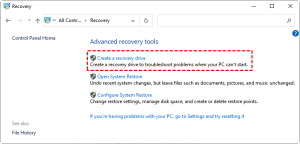
- A window will pop out on your screen. You should mark the option “Back up system files to the recovery drive” and click on Next.
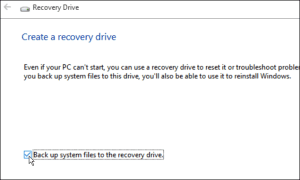
- After that, you need to select the USB flash drive which is prepared to be made as your Windows 10 recovery drive and hit next.
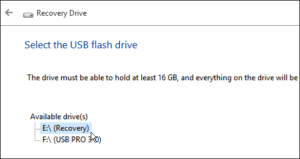
- You should be sure that all the files inside the USB drive are backed up. The system will delete all the files and media inside that particular media. You should click on create to start creating the recovery drive.
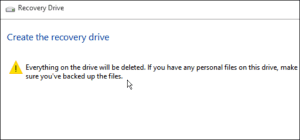
You can create Windows 10 recovery USB by using third-party software
For creating a recovery media in Windows 10, Windows 8, or Windows 7, you can use AOMEI back upper to create a Recovery USB or DVD/CD. This also helps you in creating multiple types of backups like system backup, disk backup, partition backup, and file backup. You can create a recovery drive by following these simple steps.
- You can download third-party backup software. Let us take AOMEI back upper as a tool to create a recovery drive.
- You should download it from the internet.
- After downloading, you have to run it.
- After the installation completes, you should proceed to the home screen of the Window.
- You should click on Utilities and select Create Bootable Media.
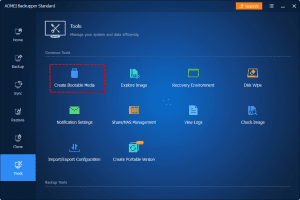
- After that, you should select the type of bootable disc. You should select Windows PE as you are creating a recovery drive for Windows 10.
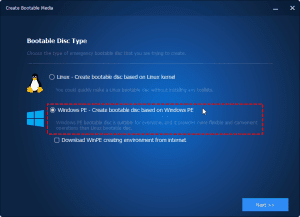
- Now, you need to select the USD or DVD. If you have connected a USB drive, you have to select USB and click on Next.
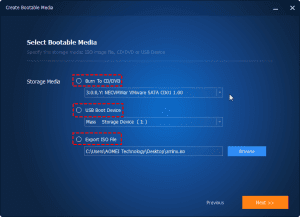
- You should wait until the process completes.
Therefore, we hope you have created a recovery drive using one of these methods.
