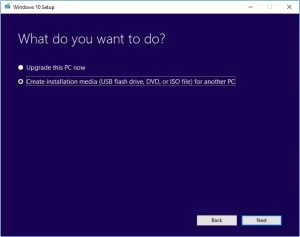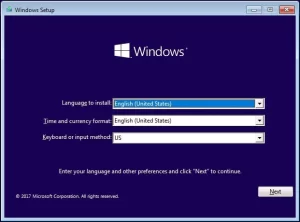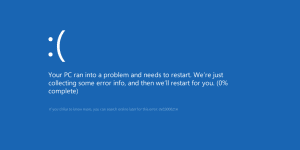
The error 0xc000021a is can create a problem in Windows 10. This error can lead to a Blue screen of death. You can fix this error by following these simple methods.
Methods to Fix the Windows Error code: 0xc000021a
1. You should run the SFC scan
You should run the SFC scan on your computer. SFC scan will help you to detect and remove the corrupted files on your computer. You should follow these easy steps.
- At first, press the Windows key + R key to open the Run Window.
- You have to type CMD.EXE in the open box and hit Enter.

- The command prompt window will pop up on your computer screen.
- You must type SFC /scannow in the command prompt window.
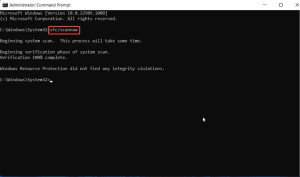
- The process will start automatically.
- You need to wait for the process to complete.
- You should restart the computer after the completion of the SFC scan.
After completion of the process, you should check whether the error in your computer is solved or not.
2. You should try running the DISM scan.
Like SFC scan, DISM scan can also help you to solve the error 0xc000021a. DISM scan is the alternative for SFC scan. If the SFC scan did not work in your case, you should follow the DISM scan. You can proceed to the DISM scan in the following way.
- Press the Windows key + R key to open the Run command window.
- You should enter CMD.EXE inside the Run Command Box.
- The command prompt window will appear on your computer screen. You have to type the following command in the command prompt and hit Enter.
DISM /Online /Cleanup-Image /RestoreHealth
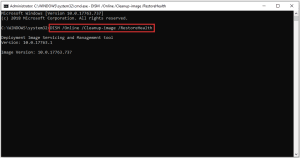
- This scan can take up to 20 minutes or more.
After completing the process, you should check whether the error is fixed or not. If the error is not fixed, you should try another method to solve the error. If you were not able to run the SFC scan, you can do the SFC scan after completion of the DISM scan.
3. You have to unplug all the peripheral devices.
Another possible solution to fix the error 0xc000021a is unplugging all the peripheral devices connected to your computer. If some peripheral devices are connected to your computer at the time of the Windows update, you need to disconnect those peripheral devices. The connected devices can lead your computer to many types of error which include the Blue screen of Death. The error 0xc000021a can pop up along with the blue screen of death. If you have a desktop computer, you should disconnect all the peripherals leaving the keyboard, mouse, and monitor. You should not disconnect these devices because you need these devices while updating the windows.
After you unplug these devices, you should try updating Window. If the error 0xc000021a is still popping up on your computer, you should try following another solution method.
4. You need to try updating your Windows using Media Creation Tool.
Windows Media Creation Tool is the tool that is used to fix most of the errors related to Windows update. So, use the Windows Media Creation tool to upgrade as well as update your Windows Operating System. You can upgrade your Windows from an older version to a newer one using Windows Media Creation Tool. Update/upgrade your Windows OS using Media Creation Tool in the following way.
- You can download Media Creation Tool from the official site of Microsoft. The download can take some time depending upon your internet speed.
- After the download completes, you should run it.
- It may take some time to operate. After you get to the terms and conditions, you should study those terms and conditions and click on Accept.
- In the next screen, you will be asked whether to upgrade your pc or create installation media. You should mark Upgrade this PC now and click on next.
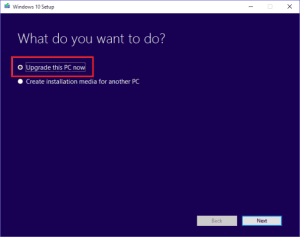
- After that, the installation process will start. It will take some time. You have to follow the instruction given on the screen.
5. You have to disable Driver Signature Enforcement.
Disabling the Driver Signature Enforcement is one of the solutions to the error 0xc000021a. You have to disable the Driver Signature Enforcement in the following way.
- You have to go to the start menu.
- After that, hold the shift key and click on the Power button and choose restart.
- Your computer will be restarted. After restarting, you will reach the Recovery options menu.
- Now, you should tap on Troubleshoot.
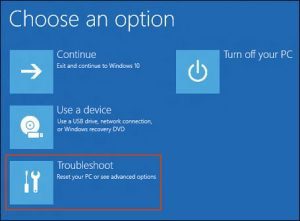
- After that, you need to select Advanced options and choose Startup settings.
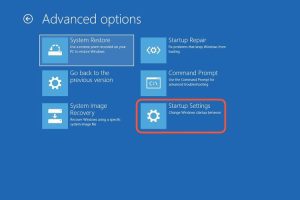
- You have to go to restart.
- When the pc starts after the restart, you should press F7 and select Disable Driver Signature Enforcement.
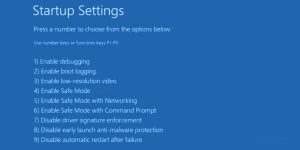
You have to check whether the error 0xc000021a is fixed or not. You can check it by trying to update Windows. If this error is not fixed, you should try using another solution method.
6. You need to Rebuild Boot Configuration Data
For the rebuilding BCD, your installation files will load nicely. Before rebuilding BCD, you have to create a Bootable drive using Media Creation Tool. You can create Bootable Drive in the following way.
- You have to download Windows Media Creation Tool from the official website of Microsoft.
- After the download completes, you need to run Media Creation Tool. You should read the license terms and accept the license term.
- After that, you should choose to Create installation media.
- You need to select the language, edition, and architecture of the Operating system and click next.
- You should be sure that you have inserted a flash drive and selected the flash drive.
- It will take some time. You should follow the instructions given on the computer screen.
After you create a bootable USB drive, you have to proceed to follow the steps to rebuild your BCD. So, you have to follow these methods in order to rebuild Configuration Data in the following way.
- You need to insert the bootable drive which you have created and restart your PC.
- Then, set that USB as a primary boot device. You can perform this change from the BIOS setting.
- The loading process will start. You have to choose the language, time/format, and keyboard input of your choice. You should click on the Next button.
- After that screen, you need to choose to Repair your computer which you can find at the bottom of the left corner and select troubleshoot option.
- Now, go to Advanced Options.
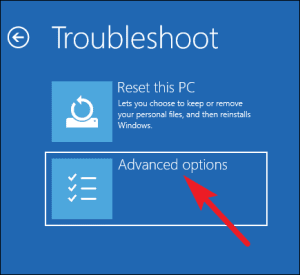
- You have to proceed to the Command Prompt. You may be asked to select your account and it may also ask you to enter the password, you should select the account and enter the password.
- Inside the command prompt, you have to type the following lines of command.
- Make sure you have to hit Enter after each of the command lines.
bootrec /FixMbr
bootrec /FixBoot
bootrec /ScanOs
bootrec /RebuildBcd
- This will do the repair procedure.
Moreover, after you complete these processes, you have to try installing Windows. If the error 0xc000021a is still not solved, you should try another method of solution.
7. You should check Hard Disk Drive health
Checking Hard Disk Drive (HDD) is one of the solution methods to fix the error 0xc000021a. HDD can cause the Windows update error 0xc000021a. You should check whether that is the cause of this error or not. Further, you can check the HDD of your computer in the following way.
- You have to open This PC on your computer.
- Now, you should right-click on the system partition (C drive in most of the computers) and choose properties.
- After that, proceed to the Tools tab.
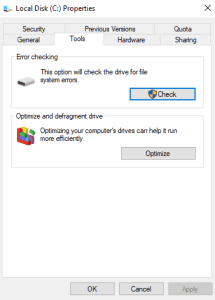
- Inside the error checking section, you should click on check. It may require the administrator’s permission, you have to grant the administrator permission.
- This will check your HDD.
Thus, we hope one of our methods was helpful for you to solve the error 0xc000021a.