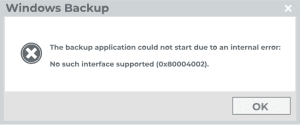
In your computer system, there are specific files or programs which you downloaded manually or automatically placed on your computer. You may need to delete those files. When you try to delete these sorts of files, you may get an error. The error you get in this sort of situation is error code 0x80004002. The error 0x80004002 is not easy to understand for the regular users of Windows. This error code 0x80004002 is noticed in Windows 7, Windows 8, and Windows 10. This error shows you the error message “Error 0x80004002: no such interface supported”.
Solutions to Fix the Windows Error Code: 0x80004002
If you are getting the same error 0x80004002, we will help you to solve your problem. Before jumping into the solution, you should be sure that the file is not being used at that time. You should follow these simple steps to solve your problem.
1. You should delete the file in safe mode
Not being able to delete a file is very frustrating especially when you do not have storage. If you have Windows 7 and you are facing this error you should follow these steps to open safe mode with networking:
- You should restart your computer. Before it starts you should start tapping F8 until the Advanced Boot Menu appears on the computer screen.
- If you do not see Advanced Boot Menu, follow the 1st steps once again.
- You will see the Safe mode with the Networking menu. You should select it using the arrow keys on your keyboard and hit enter after selecting the specific menu.
If you use Windows 8 or Windows 10, you should follow these steps to run the safe mode with networking.
- You should go to the start button and open the settings.
- You should click on Update & Security and go to recovery.
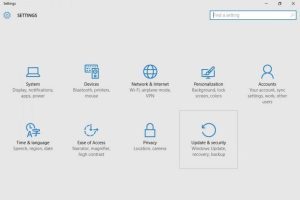
- Now, you should click on Advanced Startup.
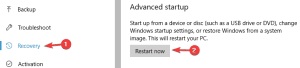
- After that, you should click on restart now and choose a troubleshoot option.
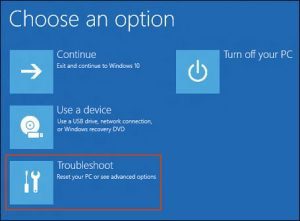
- You should choose Advanced Options.
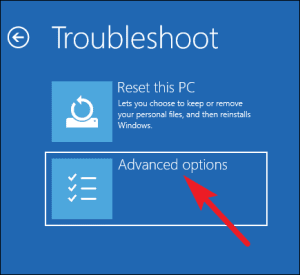
- Now, click on Startup Settings and Restart your computer.
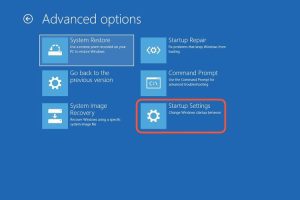
After booting to safe mode, you should navigate that file and delete that particular file and reboot back to the normal mode of that PC.
2. Reset the internet settings and delete temporary files
You should open safe mode with networking to reset the internet settings and delete temporary files. Then, you should follow these simple steps in order to reset internet settings and delete temporary files.
- You should go to the start button and open the settings.
- Click on Update & Security and go to recovery.
- Now, you should click on Advanced Startup.
- After that, you should click on restart now and choose a troubleshoot option.
- You should choose Advanced Options.
- Now, click on Startup Settings and Restart your computer.
- After that, your computer will be started in safe mode.
- Once you have booted into safe mode, you should press Windows key + R in order to open the run box.
- You should type inetcpl.cpl in the open box of the Run window and hit Enter or click on OK.
- After that, you can see the new window popping up. In that new window, you should select the Advanced tab.
- Now, you should click on Reset.
- The new window will pop up which asks you to delete personal settings. You should click on reset.
- After you reset, you can delete the files.
3. You should either rename or remove the windows update folder
Furthermore, rename or remove the folder which has the files which were installed when your update was not completed. The folder is named as SoftwareDistribution folder. You should follow these steps to find that folder and either rename or remove that folder.
- You need to proceed to either This pc or Computer or My computer. This may differ from Windows. In Windows 10, Windows 8, and Windows 7, you can find This PC, Computer, and My computer respectively.
- Now, you should double-click the drive in which you have installed the incomplete update. Mostly these updates are installed in the C drive.
- After entering the C drive, you must double-click on a folder called Windows.
- You need to find the folder named SoftwareDistribution.
- After that, either you should rename it as SoftwareDistributionold.
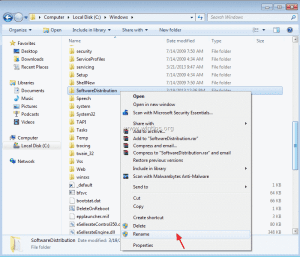
- You can remove that folder by right-clicking it and selecting delete.
After completing the process, you should restart your computer and proceed to Windows update. If the error is not solved, you should follow the other error.
4. Reset your Windows update components
You should reset your system’s Windows update components by using a command prompt. Then, follow these simple steps to reset your Windows Update components.
- You should press the Windows key + R key in order to open the run window.
- Then, type CMD.EXE in the open box of the Run window.
- A new command prompt window will pop up on your computer screen. You should type the following command. You should be sure that you should hit enter each time you type a command line.
net stop bits
net stop wuauserv
net stop appidsvc
net stop cryptsvc
Del “%ALLUSERSPROFILE%\Application Data\Microsoft\Network\Downloader\qmgr*.dat”
cd /d %windir%\system32
regsvr32.exe atl.dll
regsvr32.exe urlmon.dll
regsvr32.exe mshtml.dll
regsvr32.exe shdocvw.dll
regsvr32.exe browseui.dll
regsvr32.exe jscript.dll
regsvr32.exe vbscript.dll
regsvr32.exe scrrun.dll
regsvr32.exe msxml.dll
regsvr32.exe msxml3.dll
regsvr32.exe msxml6.dll
regsvr32.exe actxprxy.dll
regsvr32.exe softpub.dll
regsvr32.exe wintrust.dll
regsvr32.exe dssenh.dll
regsvr32.exe rsaenh.dll
regsvr32.exe gpkcsp.dll
regsvr32.exe sccbase.dll
regsvr32.exe slbcsp.dll
regsvr32.exe cryptdlg.dll
regsvr32.exe oleaut32.dll
regsvr32.exe ole32.dll
regsvr32.exe shell32.dll
regsvr32.exe initpki.dll
regsvr32.exe wuapi.dll
regsvr32.exe wuaueng.dll
regsvr32.exe wuaueng1.dll
regsvr32.exe wucltui.dll
regsvr32.exe wups.dll
regsvr32.exe wups2.dll
regsvr32.exe wuweb.dll
regsvr32.exe qmgr.dll
regsvr32.exe qmgrprxy.dll
regsvr32.exe wucltux.dll
regsvr32.exe muweb.dll
regsvr32.exe wuwebv.dll
netsh winsock reset
netsh winhttp reset proxy
net start bits
net start wuauserv
net start appidsvc
net start cryptsvc
- After you complete giving these commands, you should go to the official website of Microsoft. You should download the latest version of the Windows Update agent from that official website and install it on your computer. After that, you should restart your computer. Now, update issues will not disturb you in deleting such files from your computer. If the error is not solved, you should follow the other error.
5. You should check the registry settings
The error code 0xc0000005 also appears when there is any corrupted files or corrupted key in Registry. Moreover, you should restore the registry settings if you had created a registry backup previously. Before continuing the process, you must be sure that changing the registry is a risky process. So be sure that incorrect changes may damage your PC. You should follow these simple steps to proceed.
- First of all, you need to press Windows key+R. This will open the Run window for you.
- You should enter Regedit in the Open Box.
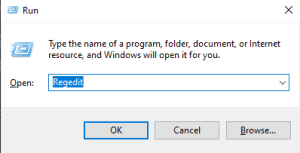
- This will bring you the registry window. After that, you should open HKEY_LOCAL_MACHINE.
- Now, click on a software and expand SOFTWARE.
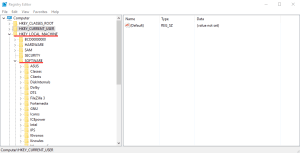
- After that, you should open Microsoft and click on Windows NT.
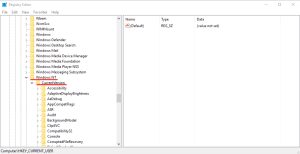
- You should explore CurrentVersions.
- Now, you need to click on Windows.
- You should see it on the right part of the window. Now, double-click on LoadAppInit_DLLs.
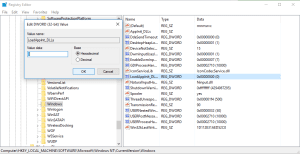
- You should change the value data which appears on your screen. You should change the value data from 1 to 0.
- After that, hit OK. You should exit the Registry setting.
- Finally, you should restart your computer.
You should check whether the error is fixed or not.
Thus, we hope this helped you to fix your error 0x80004002.
