Wallpaper or background refers to the digital image which is used for making desktops more attractive. Wallpaper is used in desktop as well as mobile devices as background in Graphic user interface on the screen of any computer such as desktop, laptop, or mobiles.

Windows wallpaper is the term used for images that enhance the desktop or the home screen of Windows OS. Before the term “Wallpaper” came into use, the term “Desktop pattern” was used for the reason that only repeated pattern was used as a desktop background. Windows OS provides various features for the users to customize their OS experience and Windows Wallpaper is one of those popular features of Windows OS. Post-Windows XP, users can add high-definition desktop wallpaper and background.
In Windows 10, you can even use a different color theme that best suits your Windows wallpaper. You can choose among any particular photos, color theme, or slideshow. In windows 10, if you choose photos then, you will be asked to select photos for keeping it as a wallpaper of your system. Similarly, if you choose a solid color, you can select a color to put it as your desktop background. Likewise, If you choose a slideshow, then you will be asked to select multiple photos which will be in your desktop background. You can also select the time interval of a photo inside that slideshow.
Now let us go through some of the methods to decorate your desktop background with exciting and suitable Wallpaper and enhance your Windows 10 experience.
How to add/change Windows 10 background?
In windows 10, it very easy and fast process to add/change Windows wallpaper. You can find all these settings in Windows 10 setting app but the easiest way to access the personalization setting is directly from the desktop itself.
- Right-click on any empty place on desktop
- Click on Personalize
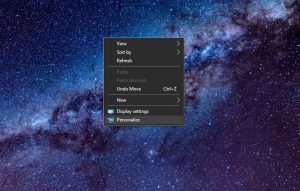
- Go to the Background option at the left bar of the current Window. (Clicking on the Personalization icon in Windows 10 setting app will also get you here)
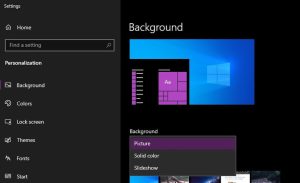
- Just below the preview of your desktop, you can see three options for choosing a suitable background for your Desktop viz. Picture, Slideshow, or Solid Color.
- Choosing Picture option:
- Choose any of the pictures suggested or browser your own photos by clicking on the Browse option.
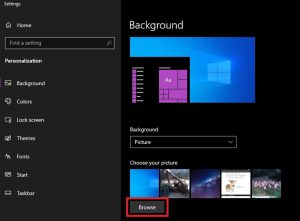
- Choosing Solid Color option:
- Choose any of the 24 solid colors.
- Choosing Slideshow option:
- Choose a folder from which you want to get the images for the Windows 10 backgrounds Slideshow by clicking the Browse button.
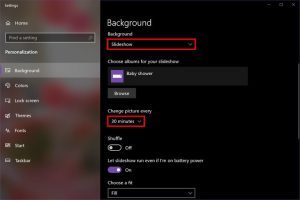
OR,
- You can also change the desktop wallpaper by doing a right click on an image and an options bar will appear. After that, you can select ”set as desktop background”.The desktop background will be changed into the picture you selected. This will make your wallpaper a picture. This will not make solid color or slideshow as your desktop background.
How to add animated wallpaper as Windows 10 desktop background?
Unlike Android OS, Windows OS doesn’t support live wallpaper even on mobile devices. In PCs, you are not permitted to use live wallpaper though it supports slideshow of still wallpapers.
Though you directly can’t add live wallpapers to your Windows 10 desktop, it is not impossible to do it. You can easily add live wallpapers or animated wallpapers to your Windows 10 desktop using third-party software. You can find much of this software on the internet free of cost. DeskScapes 8 is one of the most popular software to do this job for you. Download Deskscapes 8 from the official website of Stardock’s.
Some of the good sites for downloading Windows 10 background HD (1080p background for Windows 10)
There are plenty of sites for downloading free Windows 10 HD wallpapers and background including Microsoft’s own website and Bing wallpapers. Moreover, you can get live wallpapers for windows 10 in Microsoft app “Desktop live wallpapers”.
