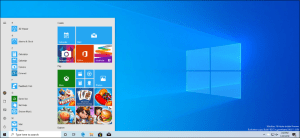
Windows 10 May 2019 update is one of the major updates of Windows 10 to date. It follows the Windows 10 update which was released in October 2018. This new version is also called version 1903 or it is codenamed as 19H1 at the time of development. Microsoft had announced it as a “Windows 10 April 2019 update”, but because of delay, version 1903 was released on 22nd May 2019. Therefore, this major is called “Windows 10 May 2019 update”. Microsoft announced enhancement in control, transparency, and many other aspects. Although Microsoft had not made any shocking changes in the new version of Windows 10, it added many refinements and added new options to its existing features. With some added features, many features had been decreased in this new update of Windows 10.
How to get Windows 10 May 2019 update on your PC?
After 22nd May 2019, anyone can download Windows to version 1903 on their computer easily. If your pc is ready to get Windows 10 May 2019 update, you can follow these simple steps to get a windows 10 May 2019 update.
- You should go to setting from the ‘start’ menu.
- You should click on the ‘Update and Security’ option.
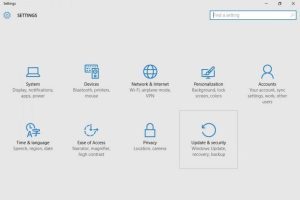
- On the right side of the window, you will find ‘Windows update’, click it to proceed.
- Now, click on ‘check for update’.
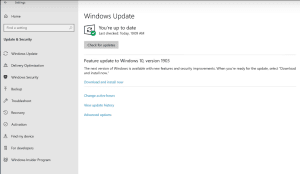
- After that, the update appears there. You should go to ‘Download and Install now’.
- Once your update is downloaded, you will be notified. You can install it at a suitable time so that it does not interrupt you.
By following these simple steps, you can get your Windows 10 update.
What are the Key Features of the Windows 10 May 2019 Update?
There are many added features in Windows 10 version 1903. Some of the major ones are shortly interpreted as follows.
- A New Light Mode: Light mode is one of the features added in Windows 10 in the May 2019 update. Before, there used to be only a dark mode which made our screen darker as compared to the screen made by light mode in this new version of Windows 10. Using light mode in our pc makes our pc more bright. You can also put your pc on either dark or bright mode.
- Pause Update: This update was also made easy for the update itself. In previous versions, you would be notified that the new update is available. But, in version 1903, you can also pause the update for a specific time so that your pc will not be updated for that specific time. You can also pause the windows update for more than a year. You can pause update in your pc by going to ‘setting’ from the start menu, tapping on windows and security, and clicking on ‘Windows update tab’. This is one of the useful features in this latest version of Windows 10.
- Separate Cortana: Cortana is a virtual assistant which is used in Windows 10. It can be found on every Windows 10 device. In this update, Cortana has been separated from the search bar. It has a circular symbol. If you click on that circular button, the AI assistant starts to listen to your voice and reply to you accordingly. If you do not like Cortana, you can remove it entirely from your device. This is sometimes annoying but it is one of the useful features when you do not feel like typing to find something or open another app on your computer. It is also useful when turning off your computer at the end of your work using your voice.
- Better Screenshot Tool: Before the update, the shortcut key to do screenshot was Windows + PrtScr. Now after the update, you can use Windows + S to screenshot a window, full screen, or any rectangle inside the computer screen. Now, you can add an outline with some adjustable color and thickness. This outline helps you to screenshot the size you want. It still misses out on the feature to crop a screenshot in aspect ratios like 16:9, 4:3, and many more.
- Addition of Kaimoji and Symbols: The new Windows 10 update contains Kaimoji. Kaomoji refers to emojis made from some special characters. When you press Windows+‘.’, you will get a lot of Kaimoji and symbols(like greek letters). It gives more convenience using these kaomoji when writing any messages and sharing text.
- Backing up Important Folders with OneDrive: OneDrive is one of the parts of Microsoft office. An updated OneDrive option lets you back up your documents, desktop files, audio, video, and pictures. You can save those files on any OneDrive subfolder. This gives you extra protection for your files and folders. You can access these files anywhere, by entering your Microsoft id and password.
- Windows Sandbox for Pros: You can use sandbox if you use pro or enterprise edition of Windows 10. Sandbox replicates the application within its security and uses the same application with two different usernames. It gives a virtual copy of an application that can be replicated using Sandbox. This feature is available on Android OS before.
- Addition of Brightness Slider: The new feature of Windows 10 version 1903 is equipped with a brightness slider in the options menu. You can easily slide the brightness slider in order to adjust your brightness.
What are the Removed Features in Windows 10 May 2019 Update?
Along with these added features, many features have been removed in this version of Windows 10. Some of the removed features of Windows 10 are listed below which are some short interpretations.
- Paint 3D app: Before this update, there was an in-built app called Paint 3D. This app has been removed from the in-built app for this update. Going towards this update, the 3D builder is recommended which is a 3D printing app. You can get it on your pc from the Microsoft store.
- Roaming: Roaming setting from the taskbar is removed in this update. It has not been developed now, and Microsoft is going to completely disable it in the upcoming Windows release.
- Wi-fi WEP and TKIP: After upgrading Windows 10 to version 1903, you will get a warning message when you connect to WEP or TKIP because they are not secure as WPA2 or WPA3. Microsoft is planning to disable WEP and TKIP connection in a future release, so the router should also be updated to use AES ciphers which is available with WPA2 and WPA3.
What are the Known Issues of Windows 10 version 1903 and their Solutions?
In this short duration of time, there are many issues with Windows 10 May 2019 update. Some of the issues are enlisted as follows.
1. Your display background may not respond after the update:
Your screen’s brightness may not vary according to the change you made in the setting menu. It is at the top of Microsoft’s list of errors after updating Windows 10 to the 1903 version.
This problem has a simple solution. You should restart your windows 10 pc as a walkaround to adjust brightness and other changes. This will harm the update on the devices that might be made an impact by the issue.
2. Your Bluetooth may not work:
In your pc, Bluetooth may not work in the few versions like Realtek and Qualcomm Bluetooth radio modules. To make it more comfortable, they have made it compatible with the devices affected by this error.
To eradicate this problem, you should check for the machine manufacturer’s requirements that are listed below.
- Driver version must be greater than 10.0.1.11 in the case of Qualcomm drivers.
- Driver version must be greater than 1.5.1011.0 in the case of Realtek drivers.
The company is looking to fix Realtek and Qualcomm drivers for all affected systems by releasing new drivers via Windows update.
3. Uneven loss of Wi-Fi connectivity:
Some of the older devices may face the problem with wifi connection because of outdated Qualcomm driver. A new version of the driver should be downloaded from your machine manufacturer’s official website and installed on your pc. The company has applied a hold on devices with Qualcomm drivers offered by Windows 10, version 1903.
To solve this issue, you can download the updated wifi driver and install it and proceed.
4. Night light may do not function in some of the cases:
This update has some cases in which the night light may not work. It may not work in cases like Attaching to an external monitor or projector, rotating the screen, or Updating display drivers.
For solving it, you should turn the night light on and off several times, then restart your computer. The Microsoft team is still working to solve this problem. Maybe they will fix it in the upcoming update.
5. Bug with Camera app:
Microsoft team and Intel found a camera issue in the windows 10 update. The issue affected Intel RealSense SR300 and Intel RealSense S200 while using the camera app. The camera app closes with a message – “Close other apps, error code: 0XA00F4243.”
Don’t worry there are some simple steps for solving this problem. First of all, unplug your camera and attach it again. You should also disable and re-enable the driver in the device manager. After that, restart your RealSense service.
Note: This method will only fix your error until you restart your pc. The Microsoft team is working on it, maybe they will solve it in their next update.
