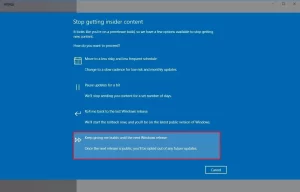Microsoft Insider Program is an optional offer provided by Microsoft to the users to test the coming operating system and its updates before official launching. The insider program was launched on September 14, 2014, during the reveal of Windows 10. This program is mainly designed for Microsoft enthusiasts. The people who are keen on knowing new features in windows can use this program. This program is targeted at those people, who enjoy the testing of the beta versions of any software that Microsoft releases. Involving in windows insider, Microsoft encourages insider users to provide important feedback and views about their experience in current updates of OS so that they can bring new updates in the favor of users and create user-needed operating systems. The benefits of being an insider user are that you can get access to the new OS features before anyone else in the world. Though this is not permanent, you are free to opt-out of the insider program whenever you want.
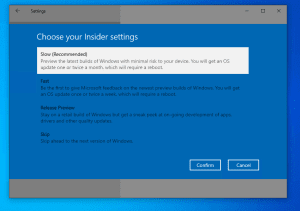
Microsoft insider program is featured by three levels which are named ‘rings’. The three-level (or rings) are Fast, slow, and Release preview rings. Microsoft releases its upcoming Windows 10 features to fast ring. After that, fast ring users give feedback to Microsoft. They make the required changes again to make their project more stable, then release to slow ring and finally to Release preview ring.
Benefits of Windows insider program:
- You can test new features of upcoming features of Windows 10. Though there may be some changes between the test version and the final version of the update. You will get a lot of ideas about the new features.
- You can give feedback to Microsoft about the features of the upcoming windows. Microsoft listens to insider users for the betterment of their features.
- You can be a part of the insider community. It is one of the biggest communities of Microsoft users. You can find people with similar thoughts, ideas, and interests.
Constraints of Windows insider program:
- Your pc may be less stable than before. As Microsoft releases its beta programs, it may have some major bugs which make your computer less stable.
- You require more bandwidth and a fast internet connection. You should be downloading the beta version of the program when Microsoft releases it to insiders.
If you are interested to be involved in Microsoft Insider Program then you can follow the following easy steps:
- At first, you need to log in to your PC using your Microsoft Accounts, if you are still using a local account to log in to PC, you can change it by following steps:
- Go to settings from the start menu.
- Click on Accounts.
- In the “Your email and accounts” option at the left bar of the window, you can see an option for adding a Microsoft account and if you don’t have a Microsoft account yet, you can get links to create new Microsoft accounts right from there.
- After adding a Microsoft account, change the login method from a local account to a Microsoft account.
- Now, go to settings again and click on update and security.
- At the left bar of this window select the windows update option.
- Select the Advanced option at the bottom of the current window.
- You can see the Get Started button under the “Get Insider Builds” heading, click or tap it.
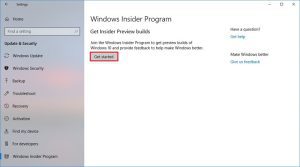
- Thereafter you will have to accept the warning message before enabling insider build.
- After the completion, the PC will restart applying the setting.
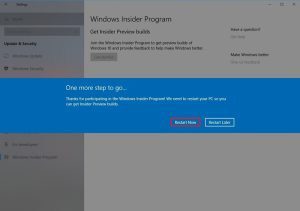
Install Insider Hub: You probably need this app after you join the Insider program but as it is not automatically installed you must install it by yourself. For this follow these steps:
- Open setting app from the start button.
- Select System icon.
- Select the Apps and Features option in the left bar of the current window.
- Click on Manage Optional Features and scroll down to locate “Insider Hub” and install it.
Insider Hub gives you almost all ideas about the coming version of OS or its update, provides you alert for coming changes and possible issues. It also provides information about your Insider profile.
Stop Microsoft Insider Program
The windows insider program is the new Microsoft program to allow users to experience or test the early builds of the coming operating system which was previously accessible only to the developers. Microsoft started this program by rolling out early builds of Windows 10 to insider users and periodically updated according to feedback from users, developers, and selected experts. Being involved in the Microsoft preview program and pre-release of sample OS is just getting easier with the launch of the Windows insider program. It is an optional facility offered by Microsoft to allow users to experience the succeeding version of Windows OS before official public launch. Besides just experiencing the new OS, you are also able to provide your valuable feedback through a specialized app, including the rating.
But after some periods of time you might want to opt-out of the windows insider program due to some common following reasons:
- After you feel that the current version of OS is quite stable and want to stay away from coming potentially risky updates.
- The build version might be quite difficult to operate for you or you might get running with too many problems as the build version may contain a number of bugs and malfunction in it.
- You didn’t enjoy the experience and want to get back to the operating system you were using before involving with the insider.
Hence, if you are willing to opt-out from the Windows insider program, you can follow the following steps:
- Click on the Start menu located at the left corner of your desktop screen.
- Choose to set.
- Go to Update and Security.
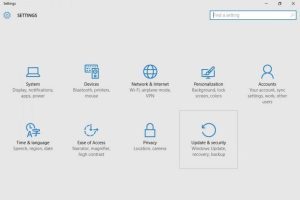
- Select windows update at the left bar of the window.
- Click on the advance options at the bottom.
- Under the “Get insider preview builds” heading, you will see the stop insider preview button. Click or tap it to start the procedure.
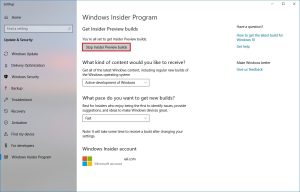
- Windows gives you two options to stop the insider preview builds, if you want to stop the insider preview builds for a certain time and are again willing to get it back you can choose the pause option and choose the days you want it back automatically. And if you want to stop it permanently you can click the option below the day’s box.
- Confirm your willingness to stop the windows insider program, clicking on confirm button.
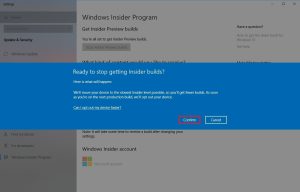
- Restart your PC by selecting the restart now button.
Now, you are no longer part of the windows insider program and your PC is running with the OS you were using before. Thereafter you won’t receive any new preview or update builds.