Windows 10 media creation tool is one of the most popular software developed by Microsoft. By using it, you can update to the latest version of Windows 10 from the older version without any difficulty. It will also help us to create the disc or drive inserting the latest version of Windows 10 which can help you in repairing a problematic pc. You can install windows 10 on other computers with the help of that disc.
Use of Windows 10 Media Creation Tool:
Windows media creation tool is also a windows update tool as is it used to upgrade windows 10 to its latest version. Many users report that there occur several errors while installing the new version of Windows 10 so the windows media creation tool is highly recommended to use. You can utilize this to update your windows 10. With this tool, you can upgrade your windows 10 easily and quickly. But, be sure that your computer meets the minimum requirement to install a new windows update.
How to update to the latest version in your pc using the Windows 10 media creation tool?
You can follow these simple steps to update to your latest version of Windows 10 using the Windows 10 media creation tool.
- Go to the official website of Microsoft and download the tool.
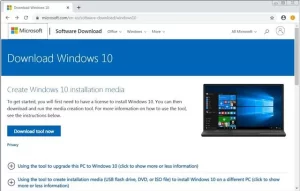
- Run this Windows 10 media creation tool. Be sure that to run this you need to be an administrator.
- After that, a terms and conditions screen will be displayed on your computer screen.
- Now, choose your best option whether to upgrade your pc or create installation media. For upgrading your Windows 10, go for the first option.
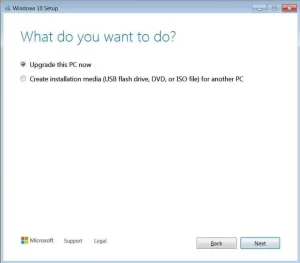
- Downloading process will start there. You should wait patiently and select accept in that notice and license-related screen.
- Wait till it checks for the update.
- After that, you will be asked if you are ready to install the update. You are required to select next.
- Now, you are asked to select whether you want to keep personal apps and files or personal files only or keep nothing. You can choose a suitable option for you. After selection, you should press the ‘next’ option to continue.
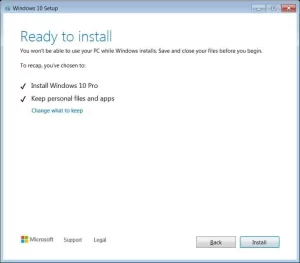
- If any applications are running, you should close them before you select to install. Be sure that your computer will restart several times during the installation process, so make your that you do not unplug your computer.
How to create an installation media using the Windows 10 media creation tool?
Another vital use of the Windows 10 media creation tool is creating an installation media. Creating an installation media means creating a disc that is used to boot problematic pc. Before downloading, create an installation media, you should be sure that you have:
- PC which is connected to the internet.
- A black USB drive or DVD with a minimum of 8 GB available storage.
- Product key, in case you have not installed windows 10 before or if you want to make your installation clean.
You can follow these simple steps to create an installation media using the windows 10 media creation tool.
- Download the Windows 10 media creation tool from the official website of Microsoft.
- Run that and be sure that to run this you need to be an administrator.
- After that, a terms and conditions screen will be displayed on your computer screen.
- Now, choose your best option whether to upgrade your pc or create installation media. For creating installation media, go for the second option.
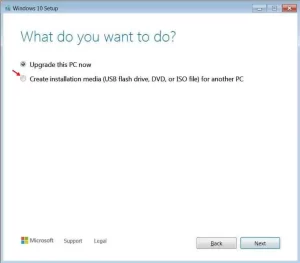
- You should enter the language, edition, and architecture that you need to use for creating the installation disc. After selecting it, you can go to the ‘next’ menu at the right button of the screen.
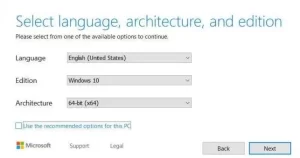
- After that, you can select which type of media disc that you are going to create installation media. Suppose you took a USB flash drive to create installation media.
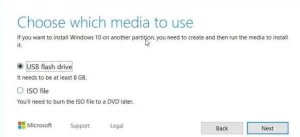
- Select it and proceed to the next screen.
- Select the drive and go to the next screen. Now, it starts to download the files required for the installation of a media device.
- After completing the download, it will start to create windows 10 media on your preferred device.
- When it is done, click on finish to proceed.
- Finally, your flash drive is ready to install a new version of windows on any pc that you want.
As Windows 10 media creation tool is multifunctional, it can be used for installing the latest version of Windows 10. It also can be used for installing windows 10 through any flash drive or DVD drive. It also can be used for installing windows.
We hope this was helpful for you to learn about Windows 10 media creation tool and how can it be used.
