Whenever you update the latest window, you find a lot of things to appreciate in them. As like some features to appreciate, there may arise some problem with pc. The main problem, while you upgrade to windows 10, is the audio issue. You will not be able to play audio, video, play games, and other various programs which need audio to operate. This may create a severe problem if the audio issue arises. Problems and easy solutions to fix the windows 10 no sound are given here.
Problems and Solutions to Fix the Windows 10 No Sound
The audio problem seems like one problem but there are many possible causes of this problem. The main solutions to fix this problem in windows 10 are shortly interpreted as follows.
1. No sound HDMI: Windows 10 no sound HDMI is one of the sound problems. You will not get any sound output when your computer is connected to the second screen through an HDMI cable.
You can fix this problem easily by following the easy steps mentioned below.
- First of all, you should check whether the external speaker is working properly or not.
- If the speaker is working properly but still there is no sound then, you should open hardware manager in windows 10.
- After that, you should go to sound, video, and game controllers.
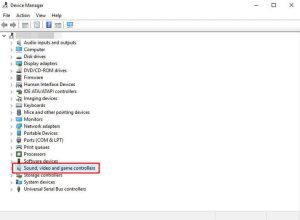
- Connect your pc to the projector or any second screen like a tv with the help of an HDMI cable.
- The “HDMI sound” related option will be added there in that section.
- After that right-click on that icon and select uninstall option from there.
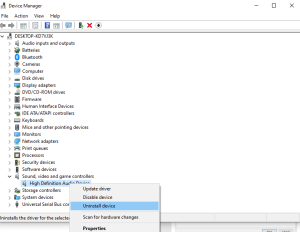
- Now, right-click on sound, video, and game controllers and click on “scan for hardware changes”.
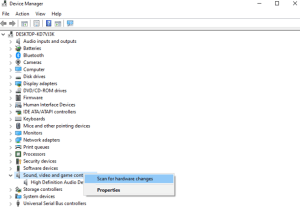
- This will help you to install a driver which is something like – “Device with HDMI AUDIO OUTPUT SUPPORT”.
- Finally, your Windows 10 no sound HDMI problem has been solved.
2. No sound laptop: If you are getting sound problems in your windows 10, you can follow these simple tips to get back sound in your windows 10 laptop. This will also hamper audio while playing games.
- You should go to ‘device manager’ to start the process.
- You should right-click on ‘sound device’ and choose to uninstall.
- After that go ahead and restart your pc.
- Your system will automatically install the sound on your pc.
- Your windows 10 laptop no sound problem is solved.
3. No sound in browser: You will always be in great difficulty if your browser is not being able to produce sound. Generally, a browser is used to access different types of audio and video files. If you do not get sound from the browser, you can access those audio and video files but you cannot listen to the sound. There are some simple steps to fix this problem in your windows 10 pc.
- You should make sure that your sound drivers are up-to-date. If your sound drivers are outdated, you should update them.
- You should check if the sound is muted in your sound setting. If the sound is muted, unmute it.
- You should run playing the audio troubleshooter in the ‘troubleshoot’ setting. You can find troubleshoot setting in setting inside the start menu.
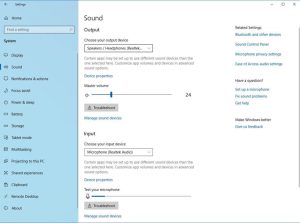
- Go to your browser setting and clear browsing data. This deletes all the cache and cookies of the browser.
- You should check the browser setting whether the sound for webpages is muted or not.
4. No sound in headphones: Windows 10 no sound headphones are the vital sound issue that is detected in windows 10. You can use headphones to listen to audio without disturbing other people. If your headphone is not working on a windows 10 pc, you can follow these simple steps to fix your problem.
- First of all, you should change the default sound format. This is the most common issue which causes no sound problem in headphones. If your default sound format is wrong, you will not be able to play any audio from headphones or speakers. You can change the sound format from ‘playback device’.
- As we told you previously, outdated sound drivers can also cause this problem, but the new version of sound drivers may not be compatible with your pc. So sometimes, installing the previous version of the driver also may be the solution to this problem.
- Another probable solution to this problem may be disabling all the enhancements.
- As this may sound silly, but many users have got a positive result from this solution.
- You should disable the exclusive mode. You can do this by going to ‘playback device’ and then unmarking the menu related to exclusive mode.
5. No sound after sleep: Windows 10 no sound after sleep is one of the vital sound issues related to windows 10. If the audio output is not working in your computer after hibernation/sleep/restart, you can follow these simple steps to fix your problem.
- You should run the sound troubleshooter at first. You can troubleshoot from the ‘troubleshoot’ setting from the setting inside the ‘start’ menu.
- Then, update all the audio adapters. In many cases, outdated drivers can also cause this sound problem.
- You should update sound drivers manually. To do this you should go to ‘device manager’ and select headphones or speakers. Select update drivers and go to “browse my computer and locate the driver manually. Restart once.
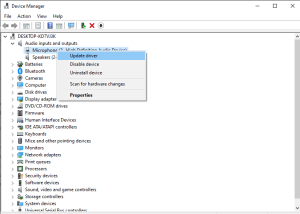
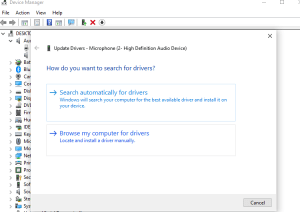
- You should change the system memory valve. You can do this by searching ‘msconfig’ and selecting system configuration. After that choose the ‘boot’ tab and go to advanced options. Now check the maximum memory, set it in 3072.
- Restart and enjoy sound after sleep.
If you did not get any audio output still, you should check for the windows 10 update. You should scan your computer to check if there is any virus or malware.
