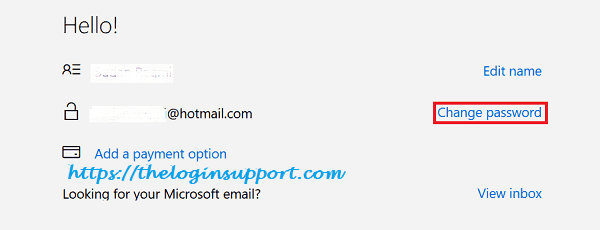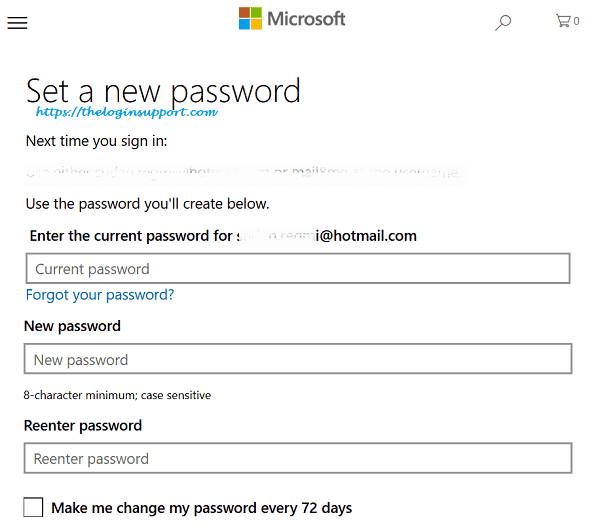We suggest you change Hotmail password if you feel any suspicious activities in your Microsoft account. If you’ve access to your Hotmail account, you can easily change via Hotmail account settings page. And if you can’t remember login credentials anymore, then you need to reset Hotmail password.
To keep your account safe, create a strong password and don’t share it with anyone. Don’t use the same password for the multiple accounts.
Steps to Change Hotmail Password
- Navigate https://account.microsoft.com/ on your web browser and sign in with Hotmail account. You will automatically be directed to Hotmail account information page.
- Click ‘Change Password’ under ‘Account security’.

- Enter current Hotmail login password.
Microsoft team will ask you to verify your identity. If you’ve added your alternate recovery email address or any mobile number, choose among those options. You will receive a security code on your device. It may take a while but worth wait. If you are frequently using this device for Microsoft account, check (tick) the box below. You’ll no more be asked to verify your identity.

- Enter your current Hotmail login password in the first input box.
Enter a new password for your Hotmail account in the second and third password box. Make sure you entered minimum 8-characters long. We suggest you make a secure password. Notice that passwords more than 16 characters long can’t be used with the Xbox 360. By ticking ‘Make me change my password every 72 days,’ you will be notified to change/update Hotmail password by Microsoft team. Click ‘Save’ and password of your Hotmail account is changed.

- You successfully changed your Hotmail password.
Alternative ways to Change Hotmail Password
- Sign in your Hotmail account. Click on setting gear on the top right side of the page and click ‘Options’.
- Hit the option ‘Account details (passwords, addresses, time zone)’ link.
- You will automatically be directed to a new tab of the account page and asked to enter your current Hotmail password once. Enter your password and follow the instructions provided.
- Click on ‘Security & Privacy’.
- Select ‘Change password’ in Account security section on the left side.
- Enter your current password in the first password input box and enter and re-enter the new password in 2nd and 3rd input box.
- Save and your Hotmail password change process is complete.
Continue to Hotmail Login.
Reference:
http://windows.microsoft.com/en-us/windows-live/account-reset-password-forgot-faq