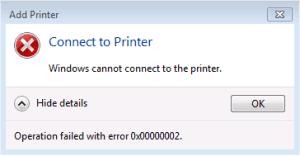
The error code 0x00000002 is the error related to the connection with the printer. The error 0x00000002 pops up with the error message “Windows Cannot connect to the printer – Error Code 0x00000002”. It is a common error that is mostly seen in Windows 7. Mostly, the error is caused because of inappropriate drivers installed on your computer.
Methods to Fix the Windows Error Code: 0x00000002
The error 0x00000002 is a tough error because it can have a lot of methods to repair. Commonly, you can follow these methods in order to solve the error 0x00000002.
1. You need to restart the print spooler service:
You can follow these simple steps in order to fix the error code 0x00000002.
- Press Windows Key + R key to load the Run Command Box.
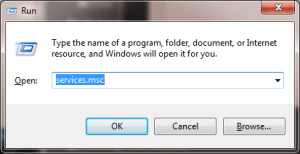
- Now, you need to Enter services.msc inside the open box of the Run Command Window.
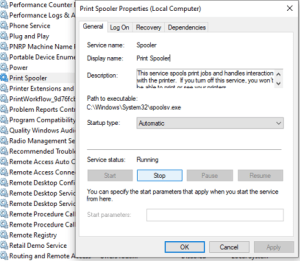
- You can see the list of services in the new popped-up window. Then, find Print Spooler and double-click on it.
- There will be a section called Service status, click on Stop inside Service status section.
- After that, you should tap on the OK button.
Moreover, add the printer and check whether the error is fixed or not. If the error is not fixed, you have to follow another method of solution to fix the error 0x00000002.
2. You can create a new local port:
The second step is to create a new local port to solve the issue. You should follow these simple steps in order to create a new local port.
- Open the Run Command Box by pressing the Windows key + R key.
- You should enter the Control panel inside the open box of the Run Command Window.
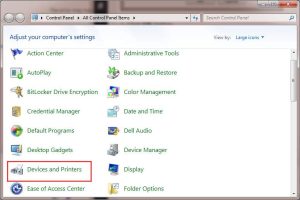
- Then, find and click on Devices and Printers.
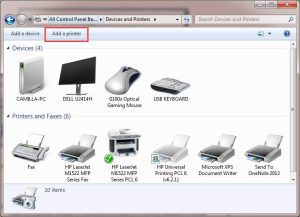
- After that, you need to click on add a printer.
- Now, you have to choose to add a local printer.
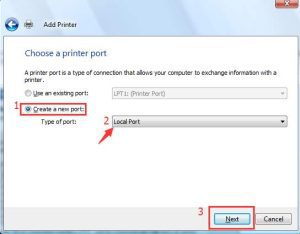
- You should select create a new port and choose Local Port which is a type of port.
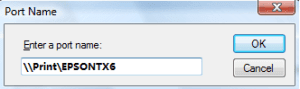
- You can see a box there, you have to type the address in that box in the following format.
\\[IP address of the host computer]\[The Share Name of the printer]
- You have to click on next.
Now, you have to follow the instructions until the end of the installation. After the completion of the installation, make sure you check whether the error 0x00000002 is solved or not. If the issue is not solved, you need to try another method to fix the error 0x00000002.
3. You should remove the printer driver from your computer:
In this step, you have to remove the printer drivers installed on your computer. You can remove the printer drivers from your computer by following these simple steps.
- Press the Windows key + R key at the same time to open Run Command Box.
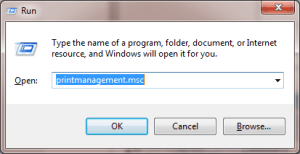
- You need to type printmanagement.msc inside the open box of Run Command Window and hit Enter or click on OK.
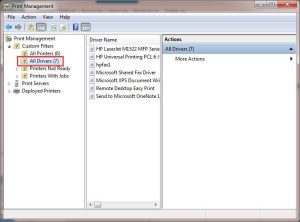
- Now, you can see all the printer drivers on the left side of the new window.
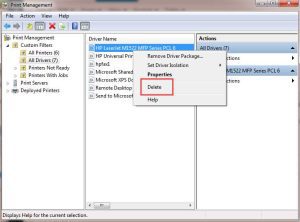
- After that, you should right-click on the printer driver at the right side of the Window. Now, click on Delete from the pop-up menu.
- You should add the printer once again.
After completing the process, you should check if the error 0x00000002 is fixed or not.
We hope you fixed your error 0x00000002 with the help of the solution methods given in this article.
