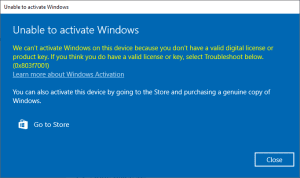
These types of errors are mostly caused during the installation of windows 10. Before windows 10, the activation process was different. That’s why most of the users get the error code 0x803f7001. Now we are about to see the methods to fix this kind of error. In the previous version of windows, windows would be activated by typing the product key. Windows 10 should be activated by using a digital entitlement that doesn’t require a product key. You can also upgrade from windows 7 or windows 8/8.1 to windows 10 using digital entitlement. However, it is spotted that this method of activation has not been effective because of this error code 0xC803f7001. The common examples of this error are listed below.
- After hardware error 0xC803f7001: This error mostly occurs after replacing any crucial hardware part of the computer. You should make your windows genuine again after replacing a crucial part by following our simple steps.
- Activation failed due to lack of a valid digital entitlement
- slui 4 is not working in your windows 10: slui 4 is one of the most used methods for installing genuine windows on your computer. If slui 4 is not working on your Windows 10, error code 0x803f7001 will be popped out.
How to Fix the Windows Error Code: 0x803f7001?
Most commonly there are three methods to fix the error 0x803f7001. Those three methods are listed below.
1. You should change the product key:
Most of the users say that they are getting messages like “Activation error occurred due to lack of product key/digital entitlement. error 0x803f70001”. You can fix this error by purchasing the product key/digital entitlement. You should buy the digital license online to activate it. After purchasing the product key, follow the following steps to proceed.
- Go to settings from the start menu.
- Click on the update and security option.
- Go to Update and Security.
- Choose the Activation option in the left bar of the current window.
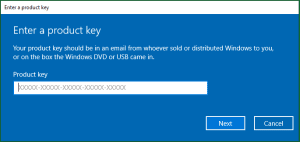
- Select Change the product key and enter your licensed product key and activate your windows 10.
- After that, you will get a message “We couldn’t activate windows”.
- You need to repeat the entire process from first but this time you should enter the serial number for windows 7 or window 8.1.
- If this process becomes successful, you’ll get messages like “You have a genuine version of windows 10”.
2. You can also activate your windows from your phone:
If you are getting this error while installing windows 10, you can fix this error from your phone. You can the following steps to proceed.
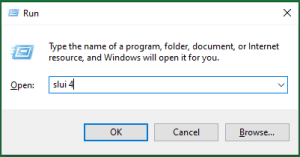
- Press Windows key+R and type “Slui 4”. After that press enters and run it.
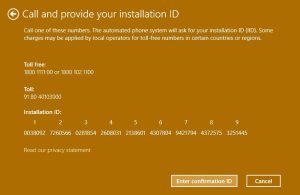
- You will be asked to choose your country or region, you can choose your country or region accordingly.
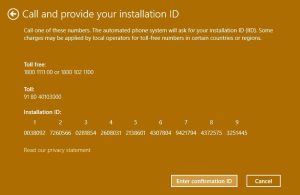
- The toll-free number will be displayed on your screen. You should call that number and enter the installation ID.
- You get the confirmation ID, after calling that toll-free number.
- Enter the confirmation ID that you’ve been given.
- Finally, click Activate and your windows are genuine.
3. You can also fix this error by upgrading to windows 10 again:
In most cases, the solution explained below will work. But if those solutions didn’t work then this is the final solution for you. To start this method of solution, you need to install a genuine version of windows 7 or windows 8.1 and activate it. After installing windows 7 or windows 8.1, try upgrading it to windows 10 again and try activating it again.
We hope that one of these solutions works for your pc.
