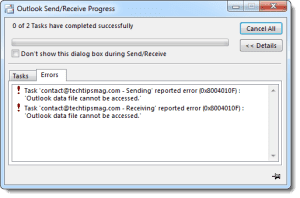
The error code 0x8004010f is very common with users of Outlook from 2010 to 2013. This error 0x8004010f means you have a corrupted Outlook profile. It pops up on your computer with two possible error messages. The two error messages are Outlook data profile cannot be accessed, error code 0x8004010f or The operation failed. An object could not be found, error 0x8004010f. This error code mostly pops up when you have passed on a .pst file to keep it into Outlook 2010/2013, whether it is from the older PC or any other situation. The outlook will not let you send or receive any emails until and unless you fix that error in your computer. Many users believe that this error 0x8004010f can only be solved by making a new account from scratch.
Solution to Fix the Outlook Error Code: 0x8004010f
You can easily fix this error using these methods of solution. These solutions have worked out for many users to solve this error in their computer system. The solutions to the error 0x8004010f are enlisted below with some easy steps.
1. You should change the folder present in Outlook 2010/2013.
Firstly, you should change the folder in Outlook 2010/2013. You can follow these simple steps to change the folder in Outlook 2010/2013.
- Open the Outlook app 2010/2013.
- You should go to the File tab.
- After that, you should click on Account settings.
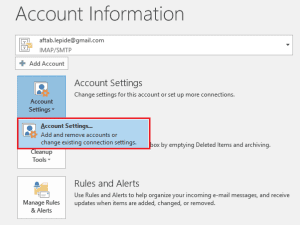
- Now, you should select the account which is giving you issues.
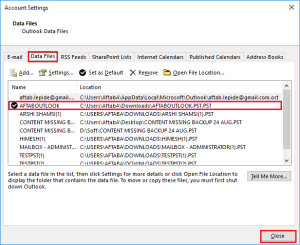
- You should change the folder button at the bottom.
- After that, you should select Personal Folder\Inbox.
- Finally, you click on send/receive all.
Now, you will be able to use Outlook 2010/2013. You can send and receive emails after following these steps. If your issue is not fixed, you should follow other solution methods.
2. You should create a new outlook profile and add that outlook.
Another solution to error 0x8004010f is creating a new outlook profile. You can create a new outlook profile easily. Follow these simple steps to create a new outlook profile.
- You should close your Outlook app.
- After that, you should press the Windows key + R key to open the run window.
- You should type the control panel in the open box of the run window. The Control panel window will pop up. You should find the Mail app and click on it.
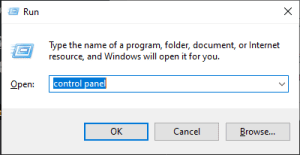
- After that, the Mail window will appear on your computer screen. You can see the name of the current profile in the title bar.
- You should click on Show Profiles. Now, you will see all your Outlook profiles.
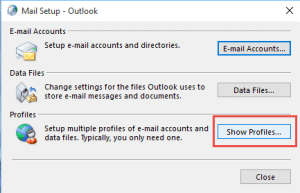
- You can tap on add to add an Outlook profile.
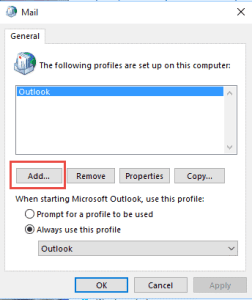
- You should select the name of that specific profile and click on OK.
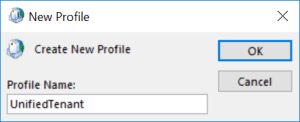
- After that, you should enter your name, email address, and password. You should type the same password two times for confirmation.
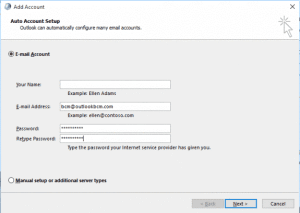
- Now, you should click on Next and then Finish.
- You should select either Prompt for a profile to be used or change the profile used by default. After that, you should select Outlook.
- Finally, you can close that window and open the Outlook app. After that, you should select the just-created outlook account. You will get that error fixed.
Now, you can use Outlook freely. You can send and receive emails now.
These are effective solutions to the error 0x8004010f. We hope your error 0x8004010f has been fixed using one of these methods of solution.
