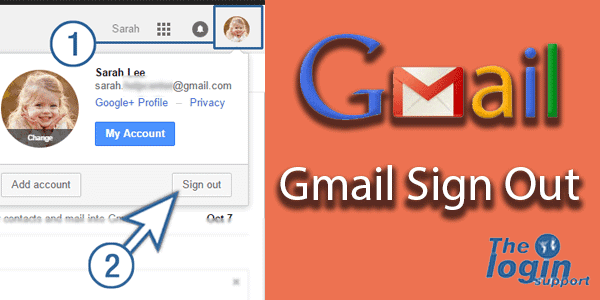Logged in to Gmail from the untrusted device? You should do Gmail sign out as the browser may remember your login. If someone else got access to your account, you might end up losing your email account, contacts in Gmail and data from Google drive. We recommend you to log out Gmail account whenever you are using a public computer or even using a computer or laptop or even friends including used mobile of your friends for email checking purposes.
Gmail Sign Out on Mobile Devices
Log out of Gmail from Android Devices
You won’t get a sign out option on your Gmail App for Android devices. You need to delete/remove complete Gmail account from the phone/tablet. But removing your account from devices will not delete any of your stuff from the account. And you can re-add the same Google account later by login with Gmail account.
While using the Android device for the first time, you were asked to add a new Google account to run the device. You can manage or add multiple Google accounts to your devices to get work from one Android device. Note that, removing the first entered Google account on the device might need complete device reset process because the same Google account is used to log you in its different services like Google Play Store, Google Maps, Gmail, and more. You won’t be signed into any Google products.
Steps to remove Gmail account on Android devices
Step 1: Go to setting menu on your devices.
Step 2: Go to Accounts (Accounts & Sync) section.
Step 3: Tap on Google and tap on your Gmail account.
Select the Google account you want to remove. If you are willing to remove the original account, then select ‘factory reset data’ option. Tap on Remove the account (Note that if your device has three dot menu option at the top right-hand side, click the menu and click Remove Account.)
Now you successfully removed Google account from your device; you can re-add the same account from ‘Account’ section on ‘Settings’ menu.
Gmail Sign Out iPhone & iPad
Step 1: Go to Gmail App on your device.
Step 2: Tap on ‘menu’. (On three horizontal line symbol)
Step 3: Tap on ‘Manage accounts’.
Step 4: Tap ‘Edit’ and select Remove account option.
While using Gmail in public devices like on cyber or college library; be sure to sign out your account.
Gmail sign out from the web browser
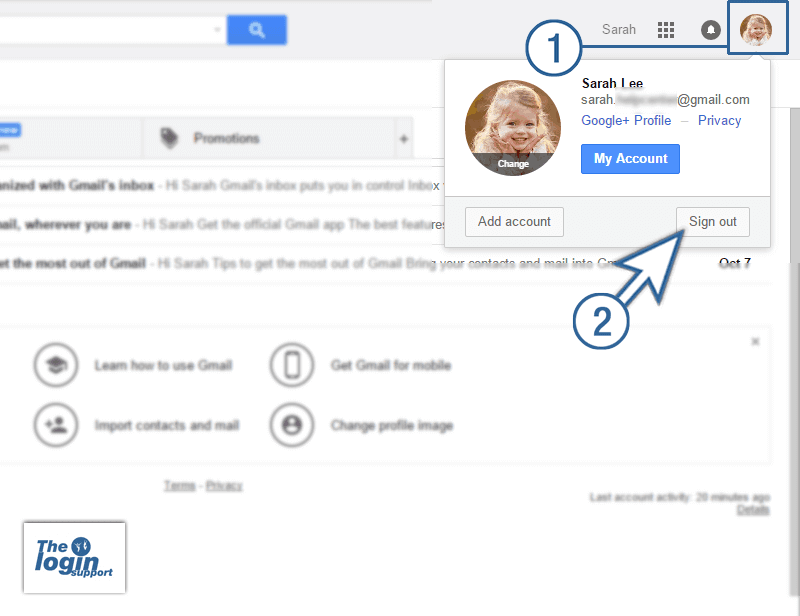
Step 1: Login to your Gmail account, click your profile picture at the top-right corner.
Step 2: Click ‘Sign out’.
References:
- Log out of Google and Gmail
https://accounts.google.com/logout - Sign out in Android
https://support.google.com/mail/answer/2991620?hl=en