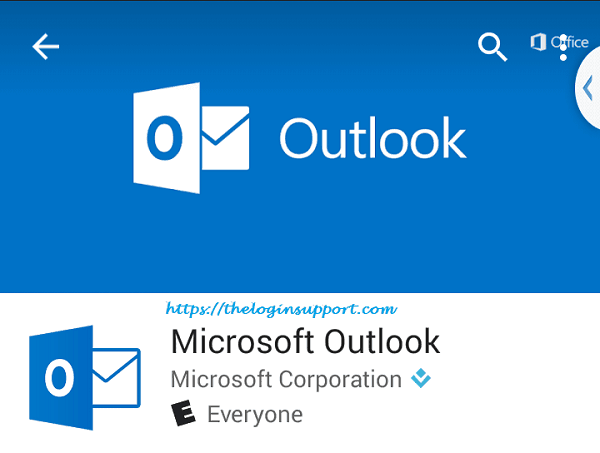Microsoft has published an official Hotmail app for Android devices. Hotmail for Android is also called Outlook for Android, a product by Microsoft. Outlook for Android helps to connect all email accounts, calendars, and files in one convenient place. Hotmail for Android better known as Microsoft Outlook for Android classify your email and keeps important emails to the focused inbox which displays your most important emails first. Hence installing Hotmail app for Android is essential for you. There are many other bogus applications similar to Microsoft Outlook. Be wise enough to choose the right one, publisher of this app is ‘Microsoft Corporation’ check it before installing.
 How to Download, Install and Sync Hotmail app for Android?
How to Download, Install and Sync Hotmail app for Android?
- Step 1: Go to Play Store on your Android device and search Hotmail/Microsoft Outlook
- Step 2: You will see ‘Microsoft Outlook’ in the results which are published by ‘Microsoft Corporation’ Tap on it.
- Step 3: Touch on the ‘Install’ button.
- Step 4: ‘Microsoft Outlook’ app will ask access, tap on ‘Accept’.
- Step 5: When you accept, the downloading starts on your Android device. It takes a few seconds to download however downloading speed depends on your internet speed.
- Step 6: When download and installation are complete, open the application to sync Hotmail and other emails.
- Step 7: You will be directed to the Outlook application where you can see various Microsoft products with a product tour if you are new.
- Step 8: When you click to get started, you will see an option to add an account, with various options like Office365, outlook.com, Exchange, iCloud, Gmail, etc. Click on outlook.com if you have Microsoft accounts like hotmail.com, Outlook.com or Live.com. You will see a sign in page box to input your Microsoft account. Fill your email and password and click sign in.
- Step 9: You will be asked for permission to use your info for the application. Click ‘Yes’, you will be forwarded to your Hotmail inbox in your android phone or device. From where all your Emails, Contacts, calendar, and files will be synced.
If you wish you can add another Outlook/Hotmail account, Office365, Yahoo,iCloud or Google account in this Outlook application for Android. Are you a Mobile user? Then, learn how to download and install Hotmail Mobile App for Android. You can also add file-sharing services like OneDrive, DropBox or Box service.
-
- Step 1: To add another account on Hotmail Android app.
- Step 2: Open Microsoft Outlook app on your mobile.
- Step 3: Tap on three vertical dots on, top right corner. (right beside search icon)
- Step 4: Tap on ‘Setting’.
- Step 5: Touch ‘ADD ACCOUNT’ Just below your email address.
- Step 6: Tap on whichever Email you want to the app.
- Step 7: To add cloud service swipe right or tap on ‘FILES’ right beside email. And select the cloud service you want to add.
Having your inbox in your pocket will help to get your emails in seconds, and you can hear the notification of emails received. You do not have to lose a single business because of getting late information. Adding Hotmail in an Android device will keep you up to date with real times email updates, which will be good for your profession or business.
Reference:
http://www.microsoft.com/en-us/outlook-com/mobile/