
Error code 0x80070003 may pop up when you are updating your Windows 8 to Windows 10. You may also get this error when you are updating your Windows 10 to newer versions from older versions. Usually, error 0x80070003 pops up when your update completes around 50%. After reaching up to somewhere around 50%, the error code 0x80070003 pops on your computer screen. If you experience this sort of error, you should not worry, we have some solutions for this error. The main causes of this error are Windows Firewall, insufficient RAM, and insufficient space in the disc in which you are supposed to install the windows.
How to Fix the Windows Error Code: 0x80070003?
These are the solutions for fixing the error code 0x80070003.
1. You should run a system check with the help of an SFC scan:
You can run the system check with the help of the SFC scan. You should follow these simple steps in order to run the SFC scan.
- You should press Windows key+R to open the Run box.

- In that, type CMD.EXE in the open box of the Run window.
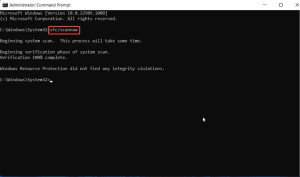
- Command Prompt window will pop up. You should type SFC /scannow and hit Enter.
- The system check will be started. You should be sure that it will take some time.
- This process will find the corrupted files in your computer and remove them.
- After finishing the process, you should restart your computer and check whether your problem is solved or not.
2. You should rename or remove the windows update folder:
You should rename or remove the folder which has the files which were installed when your update was not completed. The folder is named as SoftwareDistribution folder. You should follow these steps to find that folder and either rename or remove that folder.
- You should go to either This pc or Computer or My computer. This may differ from Windows. In Windows 10, Windows 8, and Windows 7, you can find This pc, Computer, and My computer respectively.
- Now, you should double-click the drive in which you have installed the incomplete update. Mostly these updates are installed in C drive.
- After entering the C drive, you should double-click on a folder called Windows.
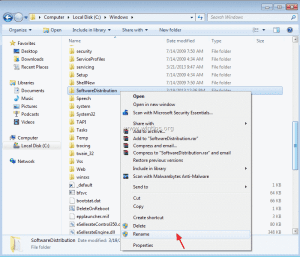
- You should find the folder named SoftwareDistribution.
- After that, either you should delete that folder or rename it as SoftwareDistributionold.
After completing the process, you should restart your computer and proceed to Windows update.
3. You should check the date and time of your computer:
As you can see, your date and time are displayed at the right-bottom of your computer screen. You should check whether it is correct or not. If you found that the date and time are incorrect, you should correct them immediately. To change your date and time you should follow these simple steps.
- You can see the date and time section at the right-bottom of the computer screen.
- You should right-click on it and select Adjust Date/Time.
- A window will pop up. You can see the Set time automatically option. You should turn on that option.
- After that, check whether your timezone is correct or not. If it is not correct, correct it.
- In case if you are not connected to the internet, you can change the date and time manually. You should turn off the Set time automatically option and tap on the change date and time option which is situated just below the Set time automatically option.
- After you follow these steps, you should check whether is solved or not. If your error was not fixed, you should try other methods of solution.
4. You should troubleshoot your Windows Update:
You should troubleshoot your Windows Update by following these steps.
- You should press Windows key + R to open the Run window.
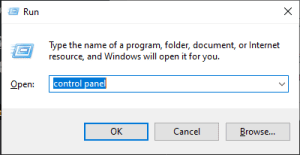
- You should type Control Panel in the Open box of Run windows.
- After the control panel opens, you should view your control menu in small icons.
- After that, you should find the Troubleshooting option and click on it.
- You can see many options on the left side of the Window, you should select view all among them.
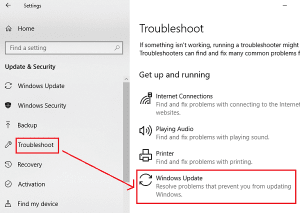
- After that, in the right part of the window, you can see many troubleshooting options. You should choose Windows Update.
- Now, you should follow the instructions given on the screen.
5. You should restore your computer:
This will make your computer like the earlier one. The earlier one refers to when you did not have error 0x80070003. This restoration removes all the changes and updates from your computer and restores it. You can restore your windows by following these instructions.
- First of all, you should open Run Window by pressing Windows Key + R.
- You should type Control Panel in the Open box of run Window.
- This will open the control panel window on your computer screen. You should make small icons by selecting small icons at the right top of the window.
- After that, you should navigate the system icon and click on it.
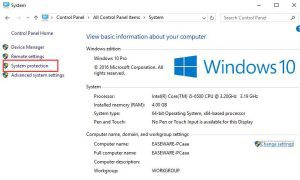
- A new window will pop up on your screen. After that, you should see the left part of the Window and choose System Protection. You should be sure that it may require administrator approval. You should grant approval.
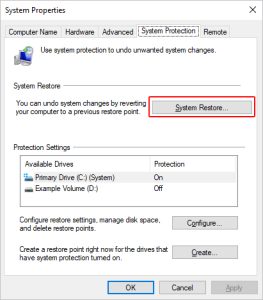
- You can see the System restore option there. You should tap on it.
- After that, you should select next.
- Now, you should choose the restore point and select next.
- You should tap on Finish.
- You will be asked to give confirmation. You should click on Yes.
After finishing the process, you should restart your computer and check whether the problem is solved or not.
