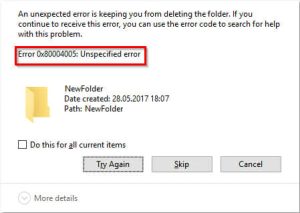
Error code 0x80004005 is one of the most frustrating errors. It is also called the unspecified error. It is an error that may have various causes. It is hard to find actually what is causing the error. Nevertheless, there are mainly four causes of this error. Firstly we should determine which is the cause of these four. Those four errors are enlisted below.
1. It may occur when you update windows on your computer:
This error is likely to occur in Windows 10. It pops up when you try to update windows. Microsoft is aware of this error while downloading windows update, they gave a solution for this problem in the Windows update.
2. It may occur when any message arrives through the outlook app:
This is likely to occur in both windows 7 and windows 10. An error message is displayed there as, “Sending and receiving reported error 0x80004005: The operation failed.” This will not let you send or receive any messages or emails.
3. It may occur when there is an error in Registry key effects:
This is the cause in which it is difficult to find out what actually is causing the problem. It is usually caused by virtual machine errors. It is also caused when you try to access shared folders.
4. It may pop up when a .dll file is corrupted:
Actually, the full form of .dll is a dynamic link library. It is a library that contains data and code which can be used by two or more programs at a time. If error 0x80004005 is caused by .dll files, it may malfunction all those files which use the same .dll files.
After looking at the causes of the error 0x80004005, let’s see some of the solutions for the error 0x80004005.
Easy Solutions for the Windows Error Code 0x80004005
1. You should update your windows:
Since windows update is one of the causes of the error 0x80004005. Updating your windows will be one of the solutions to fix this error. If you are not being able to update your windows, you should check for Windows 10 media creation tool. Windows 10 media creation tool helps you to update your windows 10. You should download it from the official website of Microsoft. You should install it but be sure that you must be an administrator to install Windows 10 media creation tool. In the process of installation, you should select what you prefer. You can do it easily.
2. You should disable the anti-virus blocking feature and notification of new mail:
If you are a regular user of outlook, you want to fix this error as soon as it pops up. We will not be able to send and receive any emails/messages. This solution is just for you. Your antivirus is the root cause of this error. If you disable your antivirus from your computer, your error will be fixed. You can disable the antivirus by going to the specific software. After disabling your antivirus, you should check whether your outlook is running well or not.
If you do not have any installed antivirus software on your computer, you should disable your outlook notifications. You can do this by opening the Outlook application and you should seek for Tools menu which you can find in the menu bar. After that, you should tap on options and select Preferences. Now, go to Email Options and unmark ‘Display a notification message when new emails arrive. Now you should hit OK. After this process, you will not get any notification when you receive new emails.
3. You should change some registry settings:
As we know, an error in the Registry key will cause this error and have a chance to affect many programs. You should follow these simple steps to solve your problem.
- You should press Windows key+R to open Run Box. You should type Regedit in the typing box of the Run window. You should hit OK.
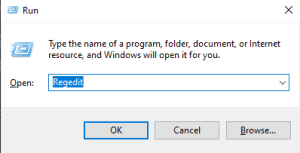
- You should find HKEY_LOCAL_MACHINE click on it.
- You should click software inside that menu.
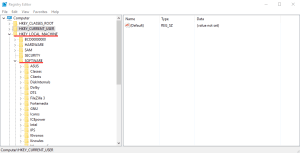
- You need to find Microsoft and click it.
- You should go to Windows NT.
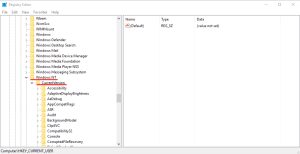
- You should click on CurrentVersion.
- After that, go to AppsCompactFlages.
- Finally, you should find Layers out of other folders.
After following these steps, if you found a registry key, then you should delete that registry key. Many of the users reported that deleting this registry key worked in their computer as a solution to the error 0x80004005.
4. You should follow these steps if an error occurred due to corrupt .dll files:
If error 0x80004005 is caused by corrupt .dll files, it will affect the smooth functioning of different programs. It will be more productive for you if you fix this error as soon as possible. You should follow these steps to fix your error 0x80004005.
- You should go to all programs which you can find in the Start menu.
- Now, you should click on Accessories.
- After that, you should go to System Tools.
- You should choose Disk cleanup and you will be asked which file you want to delete and you will be told that how much disk space is going to be free.
- Finally, you should choose all the Temporary Internet files and hit the Clean up system files button.
Being one of the complicated issues, cleaning up these internet’s .dll files will work in most cases.
You must be aware that, if this error popped up many times and you solve it, your data will be lost. Losing their important data is like a nightmare for every computer user. If you do it in time, recovering those data is also possible. If you do not catch up in time, some files will not be recovered. You can recover your files using many third-party applications. The applications like Recuva, TestDisk, Stellar Data Recovery, Undelete 360, etc. can be used to recover files from which you lost.
In Conclusion
As you read, error code 0x80004005 is one of the most versatile errors. It can be caused by different things like Windows update, Outlook, .dll file, and registry key. These terms may seem complex to some who have not been familiar with these terms. You can follow our solutions to fix the error 0x80004005. We hope these solutions were helpful for you to deal with error code 0x80004005.
