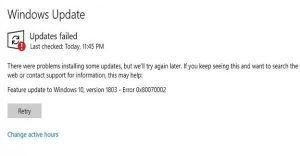
If you get error code: 0x80070002 or 80070002, do not worry it is one of the most common errors in Windows 10. You may get this error while updating your Windows 10. KB3200970 is also a similar type of error and it has the same solutions which you can find here. Your update will start and immediately you will find that it will not download the update or it also may restart your computer. After that, it will not be able to install your windows. We have many solutions for this problem which you can see below.
Solutions to Fix the Windows Error Code: 0x80070002
You should follow these solutions in order to eradicate your error code 0x80070002.
1. You should check your date and time:
Firstly, you should follow these simple steps to fix the error 0x80070002.
- You should open the Control panel by searching for Control panel in the search bar and clicking on Control panel which you can see at the top of the list of results.
- Then, select the date and time.
- After that, you should choose the Change date and time.
- Now, you should find out your date and time are correct or not by looking to watch or mobile phone. If your time is not correct, you should make the necessary correction. And hit OK.
- Check if the time whether it is correct or not.
- You should select an appropriate time zone and proceed.
- And, also make your date and time correct by pressing on Internet time.
- After going to internet time, you should click on Update now.
- Finally, hit OK twice to complete the process.
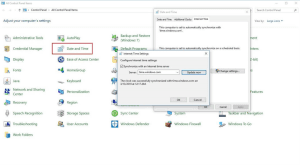
- Now you should restart your computer.
If you had an incorrect time on your computer, this will fix the error 0x80070002 which popped up on your computer.
2. You should check and remove corrupted system files:
You can check and remove corrupted files by doing an SFC scan on your computer. For checking and removing corrupted files via SFC scan, you should follow the steps listed below.
- You should go to the search bar and type either CMD or command prompt.
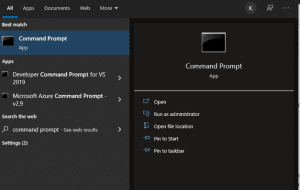
- The command prompt will appear at the top of the list of results. You should right-click on it and select run as administrator.
- After that, type SFC /scannow and hit Enter.
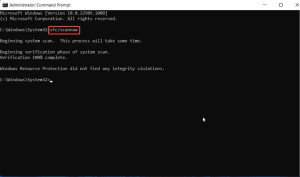
- It will take some time so you should wait. It will check for the corrupted files and remove them.
After finishing the SFC scan, you will receive a message. After that, you should try updating your windows once again. If it shows the same error, it means those corrupt files were found but it was unable to remove. In this case, you should remove those corrupted manually. To do so, you should follow these simple steps.
- You should go to the start menu and search for the control panel. You should choose the control panel which appeared at the top of the list of results.
- After opening the control panel, you should click on the search box which you can find at the right top of the Control panel window.
- You should search for administrative tools. Now, you should click on Administrative tools.
- A new window will pop up, you should double-click on Service. You may be asked for an administrator password, please type your administrator password.
- After that, complete the administrator confirmation, please give confirmation.
- Then, click the name tab which helps you to sort files in alphabetical order.
- After that, select services and you can find the Windows update service in that window. You should right-click it and choose to stop.
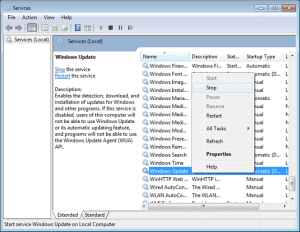
If this method does not help to fix your error 0x80070002, try another method to fix your error.
3. You should delete the Software Distribution folder:
You can find the software distribution folder in C drive. The SoftwareDistribution folder contains all the downloaded updates. It may also be the cause of the error 0x80070002. You should follow these instructions to delete the software distribution folder.
- You should open This pc or My computer.
- Now, you should double-click on C drive.
- After that, you should go inside Windows.
- You should find SoftwareDistribution.
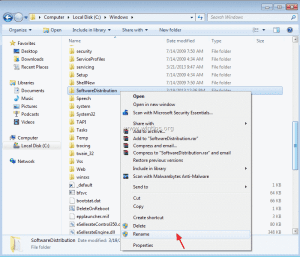
- You should delete that folder. If you do not want to delete that folder, you can rename it as SoftwareDistributionOld.
- Finally, you should restart your computer.
After restarting your computer, try downloading the update and installing it. This will help you to fix the error 0x80070002.
4. You should try Windows Update troubleshooter:
The Windows Update Troubleshooter is one of the methods to solve the errors related to windows updates. You should visit the official website of Microsoft in order to download the troubleshooter. This is a tool that will identify the errors related to windows updates and fix that issue.
Note: You must be sure that you have backed up your important files and documents in any external drives as soon as error code:0x80070002 appears on the computer.
