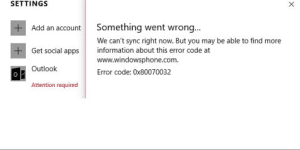
The error 0x80070032 is the error related to Windows Mail and Windows Store. When this error occurs, it will not let you sync your email folders. When you try to sync their emails, the error message is displayed as
“Something went wrong…
We can’t synch right now.
Error code: 0x80070032”
You can solve this error code by following these methods.
1. You should download the latest update of Windows 10.
If you do not have any issue with the Windows 10 update, you can download it directly from settings. If you have any problem with the Windows update, you should update your Windows using Windows Media Creation Tool. You can update your Windows 10 using the Media Creation Tool by following these simple methods.
- You have to download the Windows 10 media creation tool from the official website.
- Once the download is completed, you need to run it.
- The option will appear there, you should select Upgrade this pc now.
- After that, you have to select Download and install the updates and hit next. It may take some time so that you need to wait until the upgrade completes.
- You should follow all the instructions given on your computer screen. Follow the instructions until it displays Ready to install on your screen. You should click on Change what to keep.
- After that, you need to select keep personal files and apps and click on next.
- After the installation starts, you have to follow the instructions given on the screen.
Once the installation completes, you will get the latest version of Windows. This will also solve your error 0x80070032. If this method did not solve your issue, you can follow another method of solution.
2. You should try switching a local account to a Microsoft account.
If the previous method of solution did not work in the case of your computer, you should try this method of the solution on your computer.
First, you have to switch your Microsoft account to a local account.
- You have to go to settings from the start menu.
- You should proceed to accounts.
- Now, you need to click on your account and tap on Sign in with a local account.
- After that, you have to enter your current Microsoft account password.
- You have to add a username, password, and password hint for that specific new account.
- Now, click on Sign out to finish.
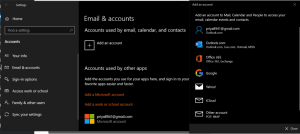
After that, you have to switch back to Microsoft account.
- You should go to settings from the start menu.
- You need to proceed to accounts.
- Now, you have to click on your account and tap on Sign in with a Microsoft account.
- You will be asked to enter the password of the Local account. You should enter it.
- Then, type Microsoft account username and password and click on Next.
- Now, you have to click Switch which will help you in switching you back to Microsoft account.
This solution method will help you in solving your error 0x80070032.
We hope one of these solution methods helped you in fixing your error 0x80070032.
