The error code 0x800706ba is the error that is related to the Windows update on Windows 10 computer. This error 0x800706ba is mostly caused by corrupted files that are required to perform the Windows update on Windows 10 OS. If you are facing the same error code, here are some of the solutions for you.
How to Fix the Windows Error Code: 0x800706ba?
1. You have to run System Files Checker (SFC) and Deployment Image Servicing and Management (DISM).
Sometimes, the error code 0x800706ba can appear due to corrupt files. You have to run the System file checker tool to find and delete the corrupted files from your computer. After that, you can launch the system file checker in the following way.
- You need to enter the Windows key + R key to open the Run Window.
- Then, type CMD.EXE in the open box and hit Enter.
- The command prompt window will pop up on your computer screen.
- You should type SFC /scannow in the command prompt window.
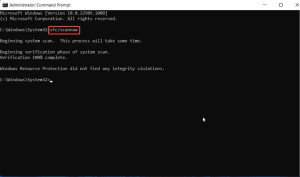
- The process will start automatically.
- You must wait for the process to complete.
- You should restart the computer after the completion of the SFC scan.
Moreover, you can also use DISM scan as an alternative for SFC scan. You can do a DISM scan by following these steps.
- Enter the Windows key + R key which will help you in opening the Run Window.
- You should type CMD.EXE in the open box of the Run window and hit Enter or click on OK to the command prompt window.
- After opening the command prompt window, you need to type the following and hit enter.
DISM.EXE /ONLINE /CLEANUP-IMAGE /SCANHEALTHDISM.EXE /ONLINE /CLEANUP-IMAGE /RESTOREHEALTH - After you give this command in the command prompt, you can close the command prompt.
- This will scan the available windows OS boot image and the upcoming updated boot image.
- After completing the process, you should restart your computer.
Finally, you have to check if your error 0x800706ba is solved. If the error 0x800706ba is not solved, you should use another solution method to fix this error.
2. You should utilize a windows update troubleshooter.
Windows Update Troubleshooter is an in-built tool that is used to troubleshoot the windows update error. Since error code 0x800706ba is an error associated with windows update, you can use these steps to use Windows Update Troubleshooter.
- To get started, you have to go to the run the command box. You can reach there by pressing the Windows key + R key.
- Now you should type the control panel in the open box of the run window.
- It will open the Control Panel window. Then you should select the System and Security option of the control panel window.
- Now you need to select the update troubleshooter.
- Then you should click on the option Fix problems with Windows update.
- You should navigate the Advanced tab option in the window.
- Now you need to left-click on the Run as administrator option.
(Note: You need to make sure that you have clicked on the Apply repairs automatically option)
After you complete these steps, the troubleshooter will start to find the errors automatically. You should wait for some time. You should restart your computer at last. After that, check whether the error is fixed or not. If the error 0x800706ba is not fixed, you should try using another method of solution.
3. You should enable Critical Windows Update Services.
Some of the windows update services may not be running on your computer. You should be sure that windows update services such as Workstation, Windows Update, and Background Intelligent Transfer services should always be running on your computer in order to continue the download and installation of the update. If the error 0x800706ba appears on your computer screen while updating your windows, you have to check those windows update services. If they are not enabled, you should enable them manually by following these steps.
- You have to press the Windows key + R key to open the run window.
- After the run window pops up, you should type services.msc in the open box and hit enter or click on OK.
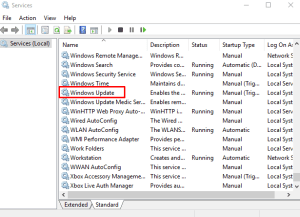
- A new window will pop up. The services window will appear on your computer screen.
- You can see the list of services there. You should find the Workstation, Windows update, Background Intelligent Transfer Service.
- After finding these windows update services, you should double-click on each of them.
- You should be sure that these services are set to automatic and are running at the moment.
- If these services are not running on your Windows PC, you have to find the Startup type and set them to Automatic (Delayed Start) on each of them.
- Now, you should confirm the selection, select start, and close that particular window.
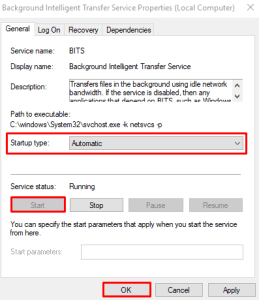
- Finally, you need to restart your system.
After you complete this process, you have to check whether the error is solved or not. If the error is not fixed, you have to follow another method of solution.
4. You have to download the Windows update manually.
If you are getting the error 0x800706ba while updating the Windows, you can download the update manually from the Microsoft Catalog website. Before you proceed, you must be familiar with the problematic update code. You should follow these easy instructions to download the update manually.
- You should go to the Microsoft Update Catalog website.
- In the search box of the site, you have to type the updated code and hit Enter.
- You need to find the matching file which uses the same architecture as your computer system.
- After that, you can click on the download button on the side of the webpage.
- You must wait until the download completes.
- You should run the setup file and follow the instructions given in the installation window.
After the completion of the update, you should restart your computer.
After you follow these steps, you will get your error solved. If your error is not fixed, you have to follow another solution method to fix your error 0x800706ba.
5. Reset the Windows update components.
You have to reset the windows update components using the command prompt. Then, do the manual update. You have to follow these easy directions in order to reset the Windows Updates Components manually.
- At first, enter the Windows key + R key which will direct you to the Run box.
- You need to type CMD.EXE inside the open box of the Run Window.
- A command prompt window will appear on your computer screen. You need to type these commands in the command prompt. Make sure you hit Enter after each line of command.
net stop wuauserv
net stop cryptSvc
net stop bits
net stop msiserver
Ren C:\Windows\SoftwareDistribution SoftwareDistribution.old
Ren C:\Windows\System32\catroot2 Catroot2.old
net start wuauserv
net start cryptSvc
net start bits
net start msiserver
- After giving these commands in the command prompt, you have to close the command prompt window.
You should check if the error 0x800706ba is solved. You can check it by running the windows update.
We hope, with the help of this article you were able to fix your error 0x800706ba.
