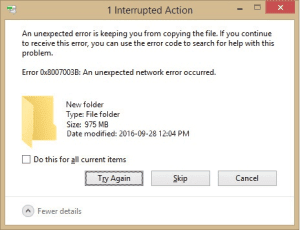
Error code 0x8007003b is the error that pops up in your computer when you try to transfer large files through a network drive from a laptop or desktop. The error pops up with the error message “0x8007003B: An unexpected network error occurred”. Moreover, you can fix the error code 0x8007003b by following these simple ways.
1. You should run the System File Checker
You should run the SFC scan on your computer. SFC scan will help you to detect and remove the corrupted files on your computer. You should follow these easy steps.
- Press the Windows key + R key to open the Run Window.
- You have to type CMD.EXE in the open box and hit Enter.

- The command prompt window will pop up on your computer screen.
- You should type SFC /scannow in the command prompt window.
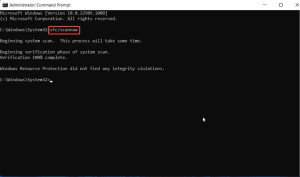
- The process will start automatically.
- You need to wait for the process to complete.
- You have to restart the computer after the completion of the SFC scan.
After completion of the process, you should check whether the error in your computer is solved.
2. You should disable or uninstall antivirus
This solution seems silly, but many users have got a positive result by following this solution to solve their errors. Most of the modern antivirus comes with an anti-firewall system. This is a good system for protection but this creates a hindrance to the internal networks. You should disable your third-party antivirus software or anti-firewall. You can disable it by following these simple steps.
- At first, press Windows Key+R to open Run Command Window.
- You should type Control Panel and hit Enter.
- In the control panel, you should navigate Programs and Feature and click on it.
- Now, you can see the list of programs there. You should find the third-party anti-virus or firewall program and right-click on it and press Uninstall.
Note:- You can only uninstall anti-virus software by following these steps. To disable your antivirus, you should go to the particular antivirus and find the option like disable in the settings.
3. You have to turn off Windows Firewall
Windows firewall can be the reason for the error 0x8007003b. Many users reported that this problem can also be caused because of firewalls. If your computer shows you error 0x8007003b, you should try turning off these sorts of firewalls. But you should be sure that disabling the built-in firewall can cause security problems to your pc. You can disable the firewall by following these simple steps.
- You need to press Windows Key+s to open the search bar.
- After that, you have to type ‘Firewall’ and select ‘Windows Firewall’ from a list of results.
- You should click on “Turn Windows Firewall on or off” from the menu at the leftmost side of the window.
- Now, need to click on “Turn off Windows Firewall(not recommended)” for both private as well as public network settings. Click on Ok to proceed.
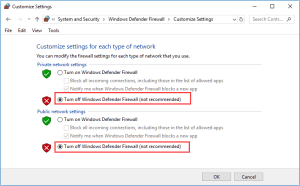
After turning off the Windows Firewall, check whether the issue is solved or not. If the error is not fixed, you have to try another method of solution for fixing the error 0x8007003b.
4. You should delete a file in Windows Registry Entry
Some users got a positive result by deleting the mentioned file from the registry entry. They got their error 0x8007003b fixed with the help of this method. You can delete that particular file from the registry entry by following these simple steps.
- Press the Windows key + R key which leads you to Run Command Box.
- You have to type Regedit in the open box of the Run Command Box.
- A registry entry window will appear there. You need to proceed to the following location.
HKEY_LOCAL_MACHINE\\SOFTWARE\\Microsoft\\Windows\\CurrentVersion\\WINEVT\\Channels
- You need to delete the file named Microsoft-Windows-DxpTaskRingtone/Analytic
Hopefully, these steps helped you to fix the error 0x8007003b. If the error is not fixed, you should try another method of solution to fix the error 0x8007003b.
5. You need to turn off the Windows Search
If you are not a regular user of the Search, you need to disable the search. Disabling search can also be the solution for the error 0x8007003b. You can disable the Search in by following these steps.
- First, open the Run Command Box by pressing the Windows key + R key.
- You have to type services.msc inside the open box of the Run Command Window.
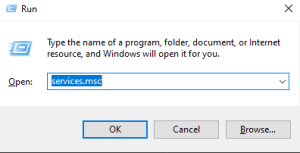
- Then, seek Windows Search, right-click on it, and choose properties.
- There is a section called Startup type, choose disable and click on OK.
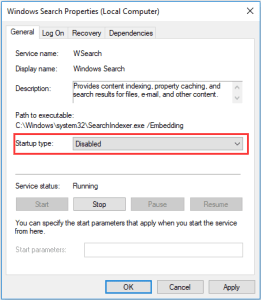
After you finish the process, you should check whether the error code 0x8007003b is fixed or not.
We hope, one of these methods helped you to fix your error 0x8007003b.
