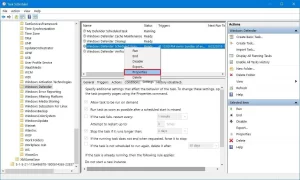Windows Defender is an antimalware and antispyware software product developed by Microsoft for Windows 8 and above OS. It attempts to detect and remove viruses, malware, and other defective threats that tend to attack your Windows device. It is much secure in that it can remove installed ActiveX software in case that is not safe on your pc. Formerly, Windows 7 and lower Windows OS had only Microsoft Security Essentials as built-in antivirus and Windows Defender only acting as a spyware removal software. Windows defender was given as a free download for windows 7, Windows XP, and windows vista.

With the launch of Windows 8 OS, Microsoft suspended the Microsoft Security Essentials and launched Windows Defender as a fully effective built-in antivirus for Windows. This is given as in-build antivirus in windows 10. You will be given the option that you can any third-party security software or you can choose windows defender to make your computer secure. We can also use it on mobile phones which come with windows OS(windows phone). First released in 2004 Windows Defender was based on GIANT Antispyware, which was developed by GIANT company software, Inc. originally.
Development of Windows Defender:
- In 2004, December 16 Microsoft announced the accession of GIANT company software, Inc. which was the original developer of GIANT Antispyware which was later developed as Windows Defender by Microsoft.
- Windows Defender worked as an antispyware software with MSE in Windows 200, XP, Server 2003, Vista, and lastly in Windows 7. Beyond Windows 7 MSE itself is not available and replaced by Windows Defender.
- Windows defender beta version was released on January 6, 2005, by Microsoft antispyware as a repackaged version of giant antispyware which was released before.
- Beta 2 version was released on February 13, 2006, with a new program name and redesigned user interface.
- Finally, on October 24, 2006, Microsoft released windows defender officially.
- Before Windows 8, Windows Defender was just limited to spyware software. For monitoring several typical areas of Windows for changes that might have been caused due to spyware, Windows Defender included a number of real-time security agents.
- It included combined support for Microsoft SpyNet that allowed users to report directly to Microsoft what they scanned as spyware and also featured integrated support for what application and device drivers they permit to be installed on their Windows PC.
- From Windows 8, Windows defender was developed as the full antivirus software for Windows and it resembled Microsoft Security Essentials and also included the same virus definition.
- It has added the auto-update feature. This feature enables your windows defender to update it automatically after it finds the new update. This feature will help you to keep your pc secured after the update.
Basic features of New Windows Defender for Windows 10:
- Tamper protection, real-time protection is service, registry, and folder modification tampering is highly improvised in New Windows Defender.
- Windows Recovery Environment offers effective anti-malware cleaning in Windows 10.
- Microsoft has implemented new technology in Windows 10, which permits Windows Defender to work closely with User Account Control (UAC) requests which enhance the security of your PC even more.
- In Windows 10, Microsoft has also introduced new Secure Event Tracing for Windows 10 which is a security application that is regulated as a Protected Process such as Windows Defender consume.
- Malware detection capabilities, reporting, and rectification has been highly improvised by Microsoft in Windows 10 Defender.
- Cloud Protection is enabled in Windows 10 which sends scanned errors report to Microsoft which enables Microsoft to develop new anti-malware and antivirus definition to better deal with malware and threats detection and removal.
- Windows Defender Offline is added in Windows 10 which allows users to conduct offline scans.
- In Windows 10 Anniversary Update, Microsoft has also updated the capability of Windows Defender and one of them is its ability to scan your computer even after you install any other third-party antivirus software. Unlike previous versions where Windows Defender used to disable itself after detecting any third-party antivirus in the System, now Windows Defender still works in the background to act as second layer protection for your PC.
Basic Windows Defender Configuration
The user interface in Windows 10 is similar to the Windows Defender in an earlier version of Windows OS. You have the Home Tab, History Tab, and Update Tab. For observing PC status, and scan options you can navigate to the Home tab. You can manually update your Windows Defender in the Update tab. And finally, you can view the items which were detected by Windows Defender as threats, malware, and quarantined or removed.
To open Windows Defender in Windows 10, you can follow any of the following few methods:
- From Control Panel:
- Press Windows+X or right Click on Start Menu.
- Choose Control Panel and click it.
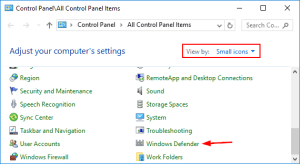
-
- Look for Windows Defender and open it.
- From Setting App:
- Press Windows+I or Click on Start Menu and click on Settings.
- Click on the Update & Security icon.
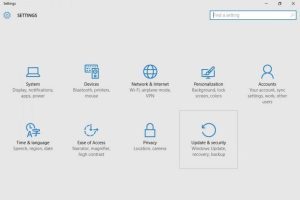
-
- On the left bar of the current Window, Choose Windows Defender.

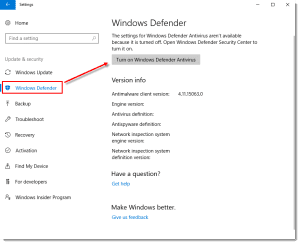
- At the bottom of this Windows, Defender Settings click on Open Windows Defender.
- Use Cortana/Taskbar Search Box:
- Type “Windows Defender” or simply “Defender” in Cortana/Taskbar Search box.
- As result, find Windows Defender and click on it to open Windows Defender Setting.
- At the bottom of this Windows, Defender Settings click on Open Windows Defender.
Now let us look through the Configuration that can be done in Windows Defender Setting in Windows 10:
- Turn On/Off Limited Periodic Scanning
- Turn Of/Off Sample submission
- Add Exclusions
- Turn On/Off Real-Time protection
- Then, turn On/Off Cloud-based Protection
- Turn On/Off Enhanced Notifications
- Conduct an Offline Scan
- Turn On/Off Cloud-based Protection
- Again, turn On/Off Enhanced Notifications
If you do not want your specific files or folders, process, or file types to be scanned by Windows Defender, you can put those stuff in the Exclusion List. To add any kind of stuff in the Exclusion List, Click on Add an Exclusion under the Exclusion header and add your files/folders, process, or file types that will be ignored by Windows Defender during scanning. Use this option only if you are 100% sure that it is not a threat to your PC.
How to schedule a scan in Windows Defender?
Windows Defender regularly scans your computer to secure your files and documents, still, you can schedule your own scan by following the method given below:
- Search for “Schedule Tasks” in Cortana/Taskbar search box and open it.
- In the left panel of current windows, expand Task Scheduler Library > Microsoft > Windows and scroll down to look for the Windows Defender folder and double click it to open or right-click and open properties.
- In the top center panel, double-click on Windows Defender Scheduled Scan.
- Now select the Triggers tab and click on the New button.


- Set time and frequency for Scheduled Scans and click on OK.
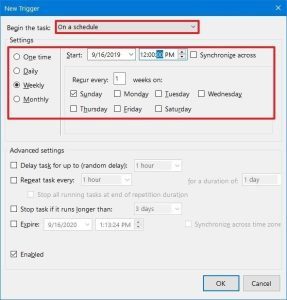
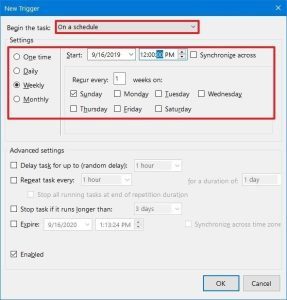
How to Turn Windows Defender real-time protection on or off?
Sometimes Windows Defender can block some of your software and files unnecessarily. Hence turning it off temporarily might help you to solve this issue. After a certain time interval, Windows Defender automatically turns itself on but you can enable or disable it manually.
- Click on Start button, then select Settings > Update & Security.
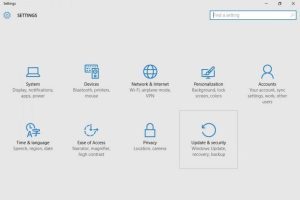
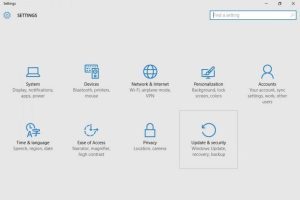
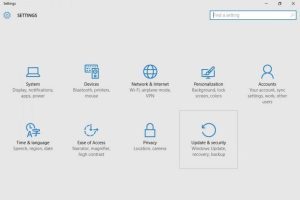
- Select Windows Defender at the left panel of the current window, then turn Real-time protection on or off under the Real-Time Protection header.
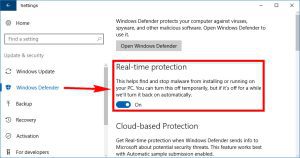
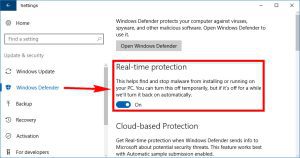
This was the review of windows defender. We hope this helped you a lot.