In the era of information technology, you don’t want to miss anything, either it’s news or its email. A simple late in receiving import email could be a loss of life or millions to some people. It has been mandatory to have smartphone and email apps that can notify your incoming mail in seconds with features to reply and forward. Many of us use various email service providers that maybe Gmail.com, Outlook.com which is also known as Hotmail.com, yahoomail.com, and others. Today we are focusing on Hotmail Mobile or Outlook Mobile app.
First, note that it is not mandatory to have Hotmail email account or Outlook account to use Outlook mobile app. You can use existing email which is provided by other email service providers or even by your company that can easily be synced with Outlook app.
Outlook mobile app will send and receive emails instantly, notify you of incoming mail, remind you about meetings and events. All email settings will be at your fingertips once you installed Outlook mail application. Microsoft Outlook app is available in the various platform and Operating systems. Either you have an Android phone or iPhone or iPad, you can easily have access to Hotmail Mobile app for Android, iPhone, or other Operating systems.
Notice:
As Microsoft has re-branded Hotmail.com into Outlook.com, the mobile app is named as Microsoft Outlook. So there is no official application called Hotmail instead there is an Outlook app. Don’t get confused as both are the same thing. You can use the app no matter whether your email is @hotmail.com, @live.com, or @outlook.com
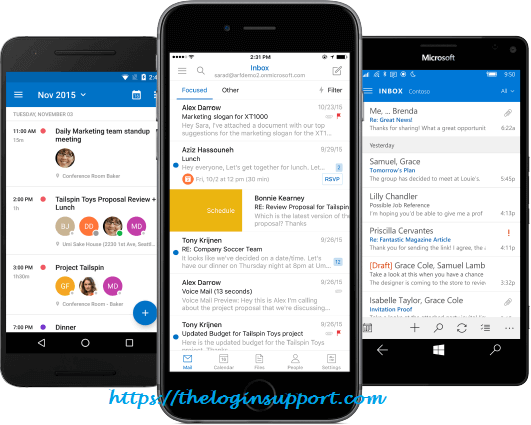
Below you will see various methods and ways with step by step instruction to download, install and use Microsoft Outlook app.
Download and Install Outlook Mobile App on Android
- Step 1: Go to Google play store on your mobile and search “Microsoft Outlook”.
- Step 2: Tap on ‘Microsoft Outlook’ app from Microsoft Corporation, tap ‘Install’ and accept the permission it requires.
- Step 3: Open the Outlook app and click ‘Get Started’. You can also use the Product Tour to know the app correctly.
- Step 4: You will see an option to ‘Add An Account’. Tap on Outlook.com icon.
- Step 5: You will be in Hotmail mobile login page. Enter your Hotmail id and password and tap ‘Sign in’.
- Step 6: Accept all the terms and condition and click Yes. After a few suggestions, you are in your Hotmail Mobile Inbox.
You will be signed in to Hotmail inbox. All your email and contacts will be synced.
Add Hotmail email on your Android mobile or tablet
- Step 1: Go to ‘Setting’ on your Android phone and tap on ‘Accounts’.
- Step 2: Click on ‘Add Account’ and tap ‘Email’.
- Step 3: Enter your Hotmail id and password and click ‘Next’.
Change Push setting and sync setting as you require and tap next. - Step 4: Set account Name Hotmail and click “Finish Setup”.
Download and Install Hotmail mobile app on iPhone and iPad
- Step 1: Go to the Apple App Store on your device and search “Microsoft Outlook” and Install it.
- Step 2: After installation, touch ‘Get Started’ and tap on the Outlook.com icon.
- Step 3: Sign in with your Hotmail login credentials and the Outlook application will sync your account.
Setup your Hotmail account in iOS devices.
- Step 1: Go to ‘Setting’ and then click Mail, Contacts, Calendar.
- Step 2: In the ‘Account’ section click on ‘Add account’ and Choose Hotmail.
- Step 3: Click on Outlook.com to add Outlook on your iPhone/iPad.
- Step 4: Enter your outlook.com username and password and click Next.
- Step 5: Choose your Outlook.com mail, Outlook.com Contact, Outlook Calendar, and Outlook Reminder to sync with your Apple device and Click Save.
- Step 6: You successfully added Outlook mail in your Apple device.
Hotmail on Windows Phone
You can access your Hotmail email account from Windows phone in the following way.
- Step 1: On Start menu, swipe left to App list, scroll down and select ‘Setting’.
- Step 2: Select ‘Add an account’.
If your phone is Windows 8 select ‘Outlook’ and if It is Windows 7 then tap ‘Windows Live’. - Step 3: Enter your Hotmail address, tap on Password and enter your Hotmail password and Select ‘Sign-in’.
Hotmail On Windows 10 device
- Step 1: Open Outlook Mail app.
- Step 2: Click on Menu icon on the top-right position.
- Step 3: Tap on Settings on the lower right, select ‘Account’ and click on ‘add accounts’. Tap Outlook.com. (for Hotmail, outlook and live ids)
If you want to access Hotmail on the phone which doesn’t belong to you then instead of linking your Outlook account in the phone or app you can access email from a mobile browser. If you are using iPhone, you can use Safari, If you are using Windows phone, you can use Edge or Internet Explorer, and if you are using Android you can use Chrome, Firefox or any other browser you have. Visit the browser and follow the Hotmail login procedure.
Hope you can access your Hotmail account on your mobile. If there is any query or problem regarding Hotmail phone app on Android, iPhone or Windows phone, then you can write to us in the comment section.
General Queries
Q. Can I use my Outlook Mobile app for Gmail.com email?
Ans. Certainly. You can use your Outlook Mobile app for Gmail, Yahoo Mail, Ymail too. You just need to add a new account in your setting.
References
- Outlook App in Google Play Store
https://play.google.com/store/apps/details?id=com.microsoft.office.outlook&hl=en - Outlook App in iTunes
https://itunes.apple.com/us/app/microsoft-outlook/id951937596?mt=8

My hotmail