Outlook email is one of the world’s first free webmail service provided by Microsoft. It is currently available in 106 languages. Outlook sign in is essential to use all the services provided by Microsoft. It is popular as it inherited all previous users from Hotmail and gained lots of new users as this have modern features and secure unlimited storage.
As Hotmail was replaced by Outlook, most of the users are still confused about Hotmail.com, Outlook.com, and Live.com. All the services are the same, and Outlook login is essential for each time you log into these accounts.
Here we will guide you to sign in to Outlook.com in few easy steps described with images to help you.
First of all, you need an Outlook account to sign in. If you have not created outlook account yet, follow our Outlook Sign Up page. After completing the sign-up, follow the following steps to sign in Outlook account.
Outlook Sign In from Web Browsers
- Open a web browser and type www.outlook.com, which will redirect you to https://outlook.live.com/owa/ and the next page will result on the screen. Click on ‘Sign In’ either at the center of the page or at the top right corner of the page.

- Now enter your Microsoft account, which can be either email address, phone number or skype id that you have used while registering for Outlook account and click Next. On the username section, you need to enter a full email address, you can’t omit @outlook.com.

- Enter the password for your Outlook account. Make sure that you’re using the right password and don’t forget to check the Caps Lock key. Most of the time Caps Lock key generates big issues on the login process. Remember that passwords are case-sensitive.

- Check-uncheck ‘Keep me signed in’ box.
Ticking this box will let the browser remember Outlook login details. If you are using own devices for logging into Outlook account, it is good to check on the box. We suggest to un-check the box in case logging from public devices. Or don’t forget to sign out Outlook account after completing webmail service. Click ‘Sign in’. - Congrats, now you are on Outlook email. You can check inbox, create mail, and get access to Outlook contacts.

Two-step Verification on Outlook Login
Turning on two-step verification on Outlook Sign In gives more security to Outlook account. It Protects Outlook account by making harder to unauthorized login access. You will get security code on email, phone, or authenticator app each time you sign in on any device if you turn on two-step verification.
You can turn on or off the verification system from security & privacy under account section. If you are signing in Outlook account using personal devices, it will be hectic to activate two-step verification.
If you have any problem or queries regarding Outlook Sign in, please do let us know in a comment. We will try out best to solve your problem.
Outlook Email Login in Windows 10 Laptops and Desktop
- Click Window Key on your Laptop or Desktop and type Outlook. You will find a desktop app.
- A welcome box will appear with ‘Welcome to Outlook 2016’. Click on Next in the box.
- Enter Outlook sign in details or Hotmail sign in details. After entering all credentials, Click ‘Next’ for Outlook sign in.
- Microsoft Outlook app will do a few verifications for Desktop. After Outlook authenticates your login details, click ‘Finish’ to complete Outlook Sign in Windows 10 Laptop or Desktop.
- You are at new Outlook Inbox.
The Outlook login process is very easy and simple. It will only take a few mins, and you will have a comfortable solution for emails as they will be auto-synced in Windows device.


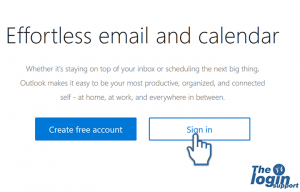
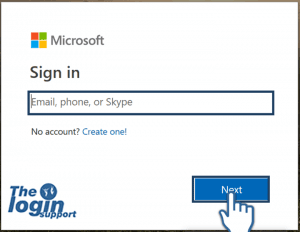
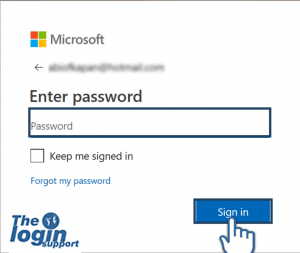
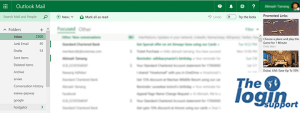
This is an incredibly wonderful post. Many thanks for Outlook sign in steps.