Forgot AOL password? Nowadays we have dozens of online account, and it’s hard to remember the password for each account. Fortunately, you can quickly reset the AOL password with the steps mentioned below. Recovering AOL password via recovery email address is simple and quick.
In case you want to change the current AOL password, then follow ‘how to change AOL Mail password’.
Recover AOL Mail Password using;
- The recovery email
- The ‘Text’ or ‘call’ to your mobile
- Another verification options
- Payment information
Reset AOL Password using recovery email
- Go to AOL login page or visit aol.com and click ‘Sign in’.
- Click on ‘Trouble signing in?’ just below ‘Next’ button.
- It will ask your registered mobile phone number or email address. Enter the email address whose password you want to reset.

- On the next page, showing just partial phone number, you will be asked if you have access to the phone number which you’ve provided while signing up for AOL. Click on ‘I don’t have access to this phone’.
- Again on the other recovery page, you will be asked if you have access to recovery email address. Click on ‘Yes, send me a verification code’.
- You’ll receive a password reset email on the recovery email address that you have provided. Enter the code and click ‘Verify’. Select the ‘Resend’ option if you didn’t get code in time.
- You’ll reach into reset page, where you’ve to create a new password for AOL account. Type the password you want and click Save. You can also continue to your account without changing your password.
AOL Reset Password using Text or Call Options
- Enter your AOL username or email address and click Next.
- You will be asked if you have access to your mobile phone number associated with your account. Click ‘Yes, send me a verification code’.
- Enter the code you received on your mobile number and click Verify.
- Now enter new AOL password and save it.
AOL Password Recovery using another verification process
- Click ‘try another verification option’ just under the ‘Next’ button after you entered AOL username or email address.
- You will be prompted to ‘Answer the security question and verify profile information’, click it.
- Provide correct answers as you’re asked to and submit by clicking Next option.
- Now, you will be asked to enter a new AOL Mail login password.
AOL Password Reset using Verify Payment Information
- Click Verify payment information option as shown below.

- Complete the form with payment information linked with AOL account and click Next.
- Now type new AOL password.
Congratulation, your AOL password is successfully reset.
Sometimes a pop-up window may appear asking your name, age or other personal information. Don’t worry they are trying to fill out any information they currently don’t have.
Things to consider before making a new password
To make your AOL password secure and strong, you must follow the rules below. It’s for the safety of your account.
- Your password must be 8-16 character long
- You must use a combination of uppercase and lowercase
- You should use at least 1 number and one special character like $#@!%.
- You shouldn’t use the same password for multiple accounts.
If you are unable to reset password or need further assistance, then call AOL support team.
AOL password reset customer care number: 1-800-827-6364
Call time:
8:00 AM – 1:00 AM ET (Monday to Friday)
8:00 AM – 10:00 PM ET ( Saturday and Sunday)

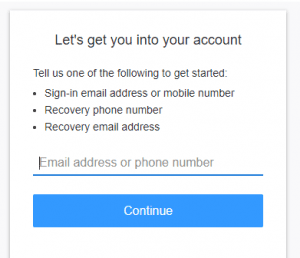
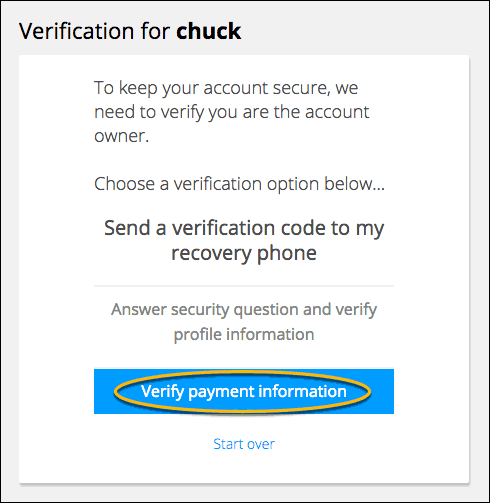
Facebook is a world wide network that more than billion people are using it.
I’m one of the users who currently living in a small Island country called Papua New Guinea. I’m a female aged 32.I lost my phone and haven’t used my Facebook account for the last few months up until today.
I’ve tried several times to get to my Facebook account but forget my password,I’ve even tried my best to enter emails and different phone numbers to open my account but couldn’t get it. Therefore, please can you help me with my password.
Your respond to my comments will be highly appreciated.
Thanks
Monixx Pinje